Таблицы
- Добавьте SautinSoft.Document из Nuget.
- Создайте документ.
- Создайте таблицу.
- Сохраните документ.
Таблицы используются для упорядочивания содержимого документа и представления информации в строках и столбцах.
В этом примере кода мы создаем документ с таблицей из 5 строк и 5 столбцов.
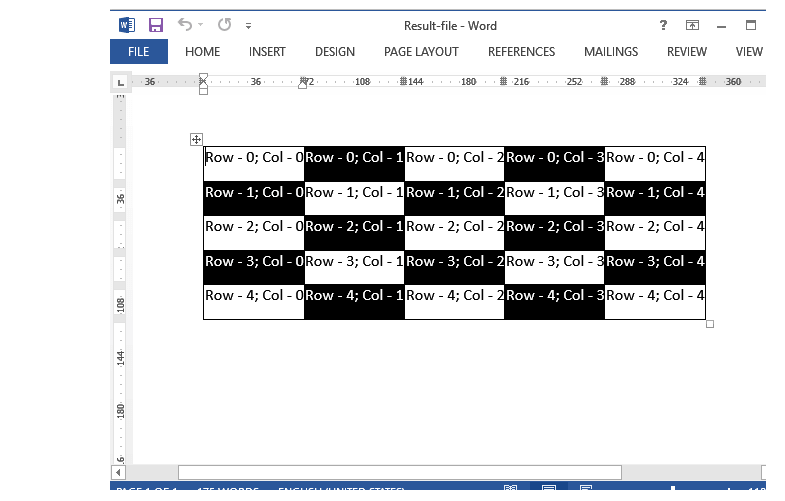
Полный код
using SautinSoft.Document;
using SautinSoft.Document.Tables;
namespace Example
{
class Program
{
private static DocumentCore dc;
static void Main(string[] args)
{
// Get your free trial key here:
// https://sautinsoft.com/start-for-free/
CreateTable();
}
/// <summary>
/// Creates a new cell within a table and fills the it in staggered order.
/// </summary>
/// <param name="rowIndex">Row index.</param>
/// <param name="colIndex">Column index.</param>
/// <returns>New table cell.</returns>
static TableCell NewCell(int rowIndex, int colIndex)
{
TableCell cell = new TableCell(dc);
cell.CellFormat.Borders.SetBorders(MultipleBorderTypes.Outside, BorderStyle.Single, Color.Black, 1);
if (colIndex % 2 == 1 && rowIndex % 2 == 0 || colIndex % 2 == 0 && rowIndex % 2 == 1)
{
cell.CellFormat.BackgroundColor = Color.Black;
}
Run run = new Run(dc, string.Format("Row - {0}; Col - {1}", rowIndex, colIndex));
run.CharacterFormat.FontColor = Color.Auto;
cell.Blocks.Content.Replace(run.Content);
return cell;
}
/// <summary>
/// Creates a new document with a table.
/// </summary>
/// <remarks>
/// Details: https://sautinsoft.com/products/document/help/net/developer-guide/tables.php
/// </remarks>
static void CreateTable()
{
dc = new DocumentCore();
string filePath = @"Result-file.docx";
Table table = new Table(dc, 5, 5, NewCell);
// Place the 'Table' at the start of the 'Document'.
// By the way, we didn't create a 'Section' in our document.
// As we're using 'Content' property, a 'Section' will be created automatically if necessary.
dc.Content.Start.Insert(table.Content);
dc.Save(filePath);
System.Diagnostics.Process.Start(new System.Diagnostics.ProcessStartInfo(filePath) { UseShellExecute = true });
}
}
}Imports SautinSoft.Document
Imports SautinSoft.Document.Tables
Namespace Example
Friend Class Program
Private Shared dc As DocumentCore
Shared Sub Main(ByVal args() As String)
CreateTable()
End Sub
''' Get your free trial key here:
''' https://sautinsoft.com/start-for-free/
''' <summary>
''' Creates a new cell within a table and fills the it in staggered order.
''' </summary>
''' <param name="rowIndex">Row index.</param>
''' <param name="colIndex">Column index.</param>
''' <returns>New table cell.</returns>
Public Shared Function NewCell(ByVal rowIndex As Integer, ByVal colIndex As Integer) As TableCell
Dim cell As New TableCell(dc)
cell.CellFormat.Borders.SetBorders(MultipleBorderTypes.Outside, BorderStyle.Single, Color.Black, 1)
If colIndex Mod 2 = 1 AndAlso rowIndex Mod 2 = 0 OrElse colIndex Mod 2 = 0 AndAlso rowIndex Mod 2 = 1 Then
cell.CellFormat.BackgroundColor = Color.Black
End If
Dim run As New Run(dc, String.Format("Row - {0}; Col - {1}", rowIndex, colIndex))
run.CharacterFormat.FontColor = Color.Auto
cell.Blocks.Content.Replace(run.Content)
Return cell
End Function
''' <summary>
''' Creates a new document with a table.
''' </summary>
''' <remarks>
''' Details: https://sautinsoft.com/products/document/help/net/developer-guide/tables.php
''' </remarks>
Public Shared Sub CreateTable()
dc = New DocumentCore()
Dim filePath As String = "Result-file.docx"
Dim table As New Table(dc, 5, 5, AddressOf NewCell)
' Place the 'Table' at the start of the 'Document'.
' By the way, we didn't create a 'Section' in our document.
' As we're using 'Content' property, a 'Section' will be created automatically if necessary.
dc.Content.Start.Insert(table.Content)
dc.Save(filePath)
System.Diagnostics.Process.Start(New System.Diagnostics.ProcessStartInfo(filePath) With {.UseShellExecute = True})
End Sub
End Class
End Namespace
Если вам нужен пример кода или у вас есть вопрос: напишите нам по адресу support@sautinsoft.ru или спросите в онлайн-чате (правый нижний угол этой страницы) или используйте форму ниже: