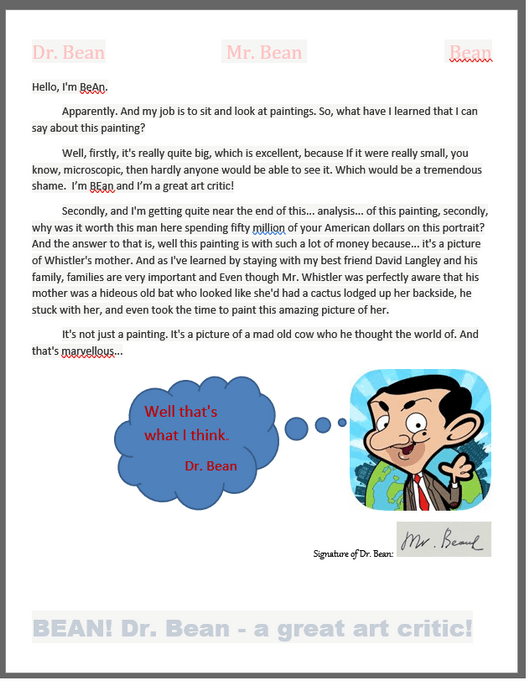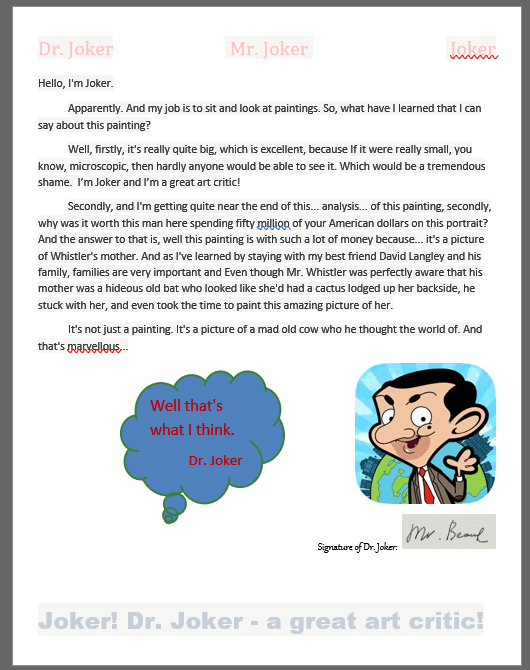Как найти и заменить любое текстовое содержимое в документе с помощью C# и .NET
Здесь мы покажем Вам, как использовать методы поиска и замены.
Наша задача - найти слово - "Bean" и изменить на - "Joker". Мы будем использовать обычные выражения (Regex).
Несколько шагов:
- Обратите внимание, что Вы импортируете пространство имен SautinSoft.Document.
с помощью SautinSoft.Document; - Прежде всего, создайте DocumentCore объект с именем dc.
DocumentCore dc = new DocumentCore();DocumentCore является корневым классом, он представляет сам документ.
- Используя регулярные выражения, мы найдем - "Bean" (bean, BEAN, bEan,
etc) и заменить на- "Joker".
Regex regex = new Regex(@"bean", RegexOptions.IgnoreCase); //Find "Bean" and Replace everywhere to "Joker" foreach (ContentRange item in dc.Content.Find(regex)) { item.Replace("Joker"); } - Сохраните наш документ в формате PDF.
Загрузите полученный PDF-документ: Replaced.pdfstring savePath = Path.ChangeExtension(loadPath, ".replaced.pdf"); dc.Save(savePath, new PdfSaveOptions()); System.Diagnostics.Process.Start(savePath);
Полный код
using System.IO;
using SautinSoft.Document;
using SautinSoft.Document.Drawing;
using System.Linq;
using System.Text.RegularExpressions;
namespace Sample
{
class Sample
{
static void Main(string[] args)
{
// Get your free trial key here:
// https://sautinsoft.com/start-for-free/
FindTextAndReplaceImage();
}
/// <summary>
/// Find Text and replace it with a Picture using ContentRange.
/// </summary>
/// <remarks>
/// Details: https://sautinsoft.com/products/document/help/net/developer-guide/find-replace-content-net-csharp-vb.php
/// </remarks>
public static void FindTextAndReplaceImage()
{
// Path to a loadable document.
string loadPath = @"..\..\..\Critique_signature.docx";
string pictPath = @"..\..\..\Smile.png";
// Load a document intoDocumentCore.
DocumentCore dc = DocumentCore.Load(loadPath);
//Find "<signature>" Text and Replace everywhere with the "Smile.png"
// Please note, Reverse() makes sure that action replace not affects to Find().
Regex regex = new Regex(@"<signature>", RegexOptions.IgnoreCase);
Picture picture = new Picture(dc, InlineLayout.Inline(new Size(50, 50)), pictPath);
foreach (ContentRange item in dc.Content.Find(regex).Reverse())
{
item.Replace(picture.Content);
}
// Save our document into PDF format.
string savePath = @"..\..\Replaced_signature.pdf";
dc.Save(savePath, new PdfSaveOptions());
// Open the result for demonstration purposes.
System.Diagnostics.Process.Start(new System.Diagnostics.ProcessStartInfo(loadPath) { UseShellExecute = true });
System.Diagnostics.Process.Start(new System.Diagnostics.ProcessStartInfo(savePath) { UseShellExecute = true });
}
}
}Imports System.IO
Imports SautinSoft.Document
Imports SautinSoft.Document.Drawing
Imports System.Linq
Imports System.Text.RegularExpressions
Namespace Sample
Friend Class Sample
Shared Sub Main(ByVal args() As String)
FindTextAndReplaceImage()
End Sub
''' Get your free trial key here:
''' https://sautinsoft.com/start-for-free/
''' <summary>
''' Find Text and replace it with a Picture using ContentRange.
''' </summary>
''' <remarks>
''' Details: https://sautinsoft.com/products/document/help/net/developer-guide/find-text-replace-image-content-net-csharp-vb.php
''' </remarks>
Public Shared Sub FindTextAndReplaceImage()
' Path to a loadable document.
Dim loadPath As String = "..\..\..\Critique_signature.docx"
Dim pictPath As String = "..\..\..\Smile.png"
' Load a document intoDocumentCore.
Dim dc As DocumentCore = DocumentCore.Load(loadPath)
'Find "<signature>" Text and Replace everywhere with the "Smile.png"
' Please note, Reverse() makes sure that action replace not affects to Find().
Dim regex As New Regex("<signature>", RegexOptions.IgnoreCase)
Dim picture As New Picture(dc, InlineLayout.Inline(New Size(50, 50)), pictPath)
For Each item As ContentRange In dc.Content.Find(regex).Reverse()
item.Replace(picture.Content)
Next item
' Save our document into PDF format.
Dim savePath As String = "..\..\..\Replaced_signature.pdf"
dc.Save(savePath, New PdfSaveOptions())
' Open the result for demonstration purposes.
System.Diagnostics.Process.Start(New System.Diagnostics.ProcessStartInfo(loadPath) With {.UseShellExecute = True})
System.Diagnostics.Process.Start(New System.Diagnostics.ProcessStartInfo(savePath) With {.UseShellExecute = True})
End Sub
End Class
End Namespace
Если вам нужен пример кода или у вас есть вопрос: напишите нам по адресу support@sautinsoft.ru или спросите в онлайн-чате (правый нижний угол этой страницы) или используйте форму ниже: