Как работать с ShapeGroup с помощью C# и .NET
- Добавьте SautinSoft.Document из Nuget.
- Создайте новый документ.
- Создайте фигуру и изображение.
- Добавьте фигуру и изображение в группу.
- Сохраните документ в формате DOCX.
Этот элемент определяет групповую фигуру, которая представляет множество фигур, сгруппированных вместе.
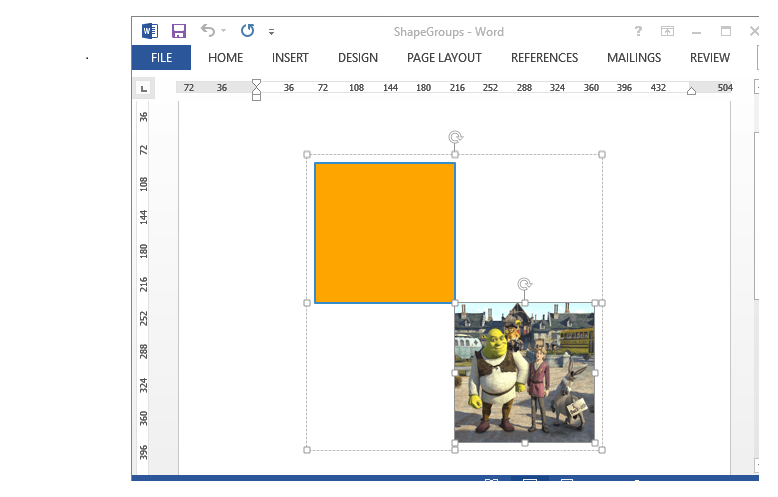
Полный код
using SautinSoft.Document;
using SautinSoft.Document.Drawing;
namespace Sample
{
class Sample
{
static void Main(string[] args)
{
// Get your free trial key here:
// https://sautinsoft.com/start-for-free/
ShapeGroups();
}
/// <summary>
/// This sample shows how to work with shape groups.
/// </summary>
/// <remarks>
/// Details: https://sautinsoft.com/products/document/help/net/developer-guide/shape-groups.php
/// </remarks>
public static void ShapeGroups()
{
string pictPath = @"..\..\..\image1.jpg";
string documentPath = @"ShapeGroups.docx";
// Let's create a document.
DocumentCore dc = new DocumentCore();
// Create floating layout.
HorizontalPosition hp = new HorizontalPosition(HorizontalPositionType.Center, HorizontalPositionAnchor.Page);
VerticalPosition vp = new VerticalPosition(5f, LengthUnit.Centimeter, VerticalPositionAnchor.TopMargin);
FloatingLayout fl = new FloatingLayout(hp, vp, new Size(300, 300));
// Create group.
ShapeGroup group = new ShapeGroup(dc, fl);
// Specify the size dimensions of the child extents rectangle.
group.ChildSize = new Size(100, 100);
// Create a child shape#1 (inside group) with preset geometry.
// Specify shape's size and offset relative to group's ChildSize (100x100).
Shape shape1 = new Shape(dc, new GroupLayout(new Point(0, 0), new Size(50, 50)));
// Specify outline and fill.
shape1.Outline.Fill.SetSolid(new Color(53, 140, 203));
shape1.Outline.Width = 2;
shape1.Fill.SetSolid(Color.Orange);
// Shape will be rectangle.
shape1.Geometry.SetPreset(Figure.Rectangle);
// Create picture and add it into the group.
Picture picture = new Picture(dc, Layout.Group(new Point(50, 50), new Size(50, 50)), pictPath);
// Specify picture fill mode.
picture.ImageData.FillMode = PictureFillMode.Stretch;
// Add shape and picture into our group.
group.ChildShapes.Add(shape1);
group.ChildShapes.Add(picture);
// Add our group into the document.
dc.Content.End.Insert(group.Content);
// Save our document into DOCX format.
dc.Save(documentPath);
// Open the result for demonstration purposes.
System.Diagnostics.Process.Start(new System.Diagnostics.ProcessStartInfo(documentPath) { UseShellExecute = true });
}
}
}Imports System
Imports System.IO
Imports SautinSoft.Document
Imports SautinSoft.Document.Drawing
Module Sample
Sub Main()
ShapeGroups()
End Sub
''' Get your free trial key here:
''' https://sautinsoft.com/start-for-free/
''' <summary>
''' This sample shows how to work with shape groups.
''' </summary>
''' <remarks>
''' Details: https://sautinsoft.com/products/document/help/net/developer-guide/shape-groups.php
''' </remarks>
Sub ShapeGroups()
Dim pictPath As String = "..\..\..\image1.jpg"
Dim documentPath As String = "ShapeGroups.docx"
' Let's create a document.
Dim dc As New DocumentCore()
' Create floating layout.
Dim hp As New HorizontalPosition(HorizontalPositionType.Center, HorizontalPositionAnchor.Page)
Dim vp As New VerticalPosition(5.0F, LengthUnit.Centimeter, VerticalPositionAnchor.TopMargin)
Dim fl As New FloatingLayout(hp, vp, New Size(300, 300))
' Create group.
Dim group As New ShapeGroup(dc, fl)
' Specify the size dimensions of the child extents rectangle.
group.ChildSize = New Size(100, 100)
' Create a child shape#1 (inside group) with preset geometry.
' Specify shape's size and offset relative to group's ChildSize (100x100).
Dim shape1 As New Shape(dc, New GroupLayout(New Point(0, 0), New Size(50, 50)))
' Specify outline and fill.
shape1.Outline.Fill.SetSolid(New Color(53, 140, 203))
shape1.Outline.Width = 2
shape1.Fill.SetSolid(Color.Orange)
' Shape will be rectangle.
shape1.Geometry.SetPreset(Figure.Rectangle)
' Create picture and add it into the group.
Dim picture As New Picture(dc, Layout.Group(New Point(50, 50), New Size(50, 50)), pictPath)
' Specify picture fill mode.
picture.ImageData.FillMode = PictureFillMode.Stretch
' Add shape and picture into our group.
group.ChildShapes.Add(shape1)
group.ChildShapes.Add(picture)
' Add our group into the document.
dc.Content.End.Insert(group.Content)
' Save our document into DOCX format.
dc.Save(documentPath)
' Open the result for demonstration purposes.
System.Diagnostics.Process.Start(New System.Diagnostics.ProcessStartInfo(documentPath) With {.UseShellExecute = True})
End Sub
End ModuleЕсли вам нужен пример кода или у вас есть вопрос: напишите нам по адресу support@sautinsoft.ru или спросите в онлайн-чате (правый нижний угол этой страницы) или используйте форму ниже: