Как работать с фигурами и геометрией с помощью C# и .NET
- Добавьте SautinSoft.Document из Nuget.
- Создайте новый документ.
- Создайте форму, картинку и рисунок.
- Сохраните документ в формате DOCX.
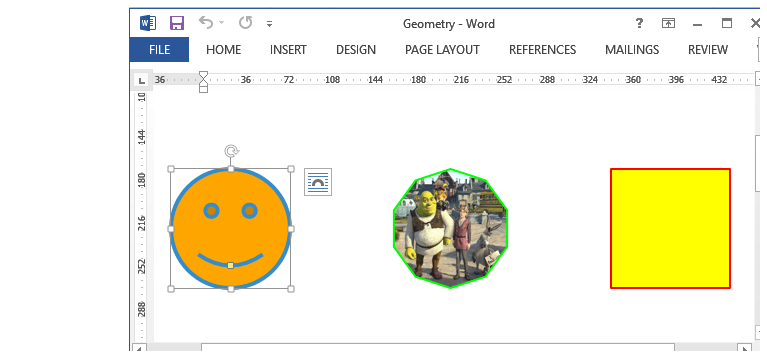
Полный код
using System;
using System.IO;
using SautinSoft.Document;
using SautinSoft.Document.Drawing;
namespace Sample
{
class Sample
{
static void Main(string[] args)
{
// Get your free trial key here:
// https://sautinsoft.com/start-for-free/
Geometry();
}
/// <summary>
/// This sample shows how to work with shapes and geometry.
/// </summary>
/// <remarks>
/// Details: https://sautinsoft.com/products/document/help/net/developer-guide/geometry.php
/// </remarks>
public static void Geometry()
{
string pictPath = @"..\..\..\image1.jpg";
string documentPath = @"Geometry.docx";
// Let's create a new document.
DocumentCore dc = new DocumentCore();
// Create shape 1 with preset geometry (Smiley Face).
Shape shp1 = new Shape(dc, Layout.Floating(
new HorizontalPosition(20f, LengthUnit.Millimeter, HorizontalPositionAnchor.LeftMargin),
new VerticalPosition(80f, LengthUnit.Millimeter, VerticalPositionAnchor.TopMargin),
new Size(100, 100)
));
// Specify outline and fill.
shp1.Outline.Fill.SetSolid(new Color(53, 140, 203));
shp1.Outline.Width = 3;
shp1.Fill.SetSolid(Color.Orange);
// Specify a figure.
shp1.Geometry.SetPreset(Figure.SmileyFace);
// Create shape 2 with custom geometry path (using points array).
Shape shp2 = new Shape(dc, Layout.Floating(
new HorizontalPosition(85f, LengthUnit.Millimeter, HorizontalPositionAnchor.LeftMargin),
new VerticalPosition(80f, LengthUnit.Millimeter, VerticalPositionAnchor.TopMargin),
new Size(100, 100)
));
// Specify outline and fill using a picture.
shp2.Outline.Fill.SetSolid(Color.Green);
shp2.Outline.Width = 2;
// Set the picture as fill for this shape.
shp2.Fill.SetPicture(pictPath);
// Specify the maximum X and Y coordinates that should be used
// for within the path coordinate system.
Size size = new Size(1, 1);
// Specify the path points (draw a circle of 10 points).
Point[] points = new Point[10];
double a = 0;
for (int i = 0; i < 10; ++i)
{
points[i] = new Point(0.5 + Math.Sin(a) * 0.5, 0.5 + Math.Cos(a) * 0.5);
a += 2 * Math.PI / 10;
}
// Create and add new custom path from specified points array.
shp2.Geometry.SetCustom().AddPath(size, points, true);
// Create shape3 with custom geometry path (using path elements).
Shape shp3 = new Shape(dc, Layout.Floating(
new HorizontalPosition(150f, LengthUnit.Millimeter, HorizontalPositionAnchor.LeftMargin),
new VerticalPosition(80f, LengthUnit.Millimeter, VerticalPositionAnchor.TopMargin),
new Size(100, 100)
));
// Specify outline and fill.
shp3.Outline.Fill.SetSolid(new Color(255,0,0));
shp3.Outline.Width = 2;
shp3.Fill.SetSolid(Color.Yellow);
// Create and add new custom path.
CustomPath path = shp3.Geometry.SetCustom().AddPath(new Size(1, 1));
// Specify path elements.
path.MoveTo(new Point(0, 0));
path.AddLine(new Point(0, 1));
path.AddLine(new Point(1, 1));
path.AddLine(new Point(1, 0));
path.ClosePath();
// Add drawing elements to document.
dc.Content.End.Insert(shp1.Content);
dc.Content.End.Insert(shp2.Content);
dc.Content.End.Insert(shp3.Content);
// Save the document to DOCX format.
dc.Save(documentPath);
// Open the result for demonstration purposes.
System.Diagnostics.Process.Start(new System.Diagnostics.ProcessStartInfo(documentPath) { UseShellExecute = true });
}
}
}Imports System
Imports System.IO
Imports SautinSoft.Document
Imports SautinSoft.Document.Drawing
Module Sample
Sub Main()
Geometry()
End Sub
''' Get your free trial key here:
''' https://sautinsoft.com/start-for-free/
''' <summary>
''' This sample shows how to work with shapes and geometry.
''' </summary>
''' <remarks>
''' Details: https://sautinsoft.com/products/document/help/net/developer-guide/geometry.php
''' </remarks>
Sub Geometry()
Dim pictPath As String = "..\..\..\image1.jpg"
Dim documentPath As String = "Geometry.docx"
' Let's create a new document.
Dim dc As New DocumentCore()
' Create shape 1 with preset geometry (Smiley Face).
Dim shp1 As New Shape(dc, Layout.Floating(New HorizontalPosition(20.0F, LengthUnit.Millimeter, HorizontalPositionAnchor.LeftMargin), New VerticalPosition(80.0F, LengthUnit.Millimeter, VerticalPositionAnchor.TopMargin), New Size(100, 100)))
' Specify outline and fill.
shp1.Outline.Fill.SetSolid(New Color(53, 140, 203))
shp1.Outline.Width = 3
shp1.Fill.SetSolid(Color.Orange)
' Specify a figure.
shp1.Geometry.SetPreset(Figure.SmileyFace)
' Create shape 2 with custom geometry path (using points array).
Dim shp2 As New Shape(dc, Layout.Floating(New HorizontalPosition(85.0F, LengthUnit.Millimeter, HorizontalPositionAnchor.LeftMargin), New VerticalPosition(80.0F, LengthUnit.Millimeter, VerticalPositionAnchor.TopMargin), New Size(100, 100)))
' Specify outline and fill using a picture.
shp2.Outline.Fill.SetSolid(Color.Green)
shp2.Outline.Width = 2
' Set the picture as fill for this shape.
shp2.Fill.SetPicture(pictPath)
' Specify the maximum X and Y coordinates that should be used
' for within the path coordinate system.
Dim size As New Size(1, 1)
' Specify the path points (draw a circle of 10 points).
Dim points(9) As Point
Dim a As Double = 0
For i As Integer = 0 To 9
points(i) = New Point(0.5 + Math.Sin(a) * 0.5, 0.5 + Math.Cos(a) * 0.5)
a += 2 * Math.PI / 10
Next i
' Create and add new custom path from specified points array.
shp2.Geometry.SetCustom().AddPath(size, points, True)
' Create shape3 with custom geometry path (using path elements).
Dim shp3 As New Shape(dc, Layout.Floating(New HorizontalPosition(150.0F, LengthUnit.Millimeter, HorizontalPositionAnchor.LeftMargin), New VerticalPosition(80.0F, LengthUnit.Millimeter, VerticalPositionAnchor.TopMargin), New Size(100, 100)))
' Specify outline and fill.
shp3.Outline.Fill.SetSolid(New Color(255, 0, 0))
shp3.Outline.Width = 2
shp3.Fill.SetSolid(Color.Yellow)
' Create and add new custom path.
Dim path As CustomPath = shp3.Geometry.SetCustom().AddPath(New Size(1, 1))
' Specify path elements.
path.MoveTo(New Point(0, 0))
path.AddLine(New Point(0, 1))
path.AddLine(New Point(1, 1))
path.AddLine(New Point(1, 0))
path.ClosePath()
' Add drawing elements to document.
dc.Content.End.Insert(shp1.Content)
dc.Content.End.Insert(shp2.Content)
dc.Content.End.Insert(shp3.Content)
' Save the document to DOCX format.
dc.Save(documentPath)
' Open the result for demonstration purposes.
System.Diagnostics.Process.Start(New System.Diagnostics.ProcessStartInfo(documentPath) With {.UseShellExecute = True})
End Sub
End ModuleЕсли вам нужен пример кода или у вас есть вопрос: напишите нам по адресу support@sautinsoft.ru или спросите в онлайн-чате (правый нижний угол этой страницы) или используйте форму ниже: