Как добавить изображения в документ на C# и .NET
- Добавьте SautinSoft.Document из Nuget.
- Создайте документ.
- Добавьте картинку со встроенным макетом.
- Добавьте еще одну картинку с плавающим макетом.
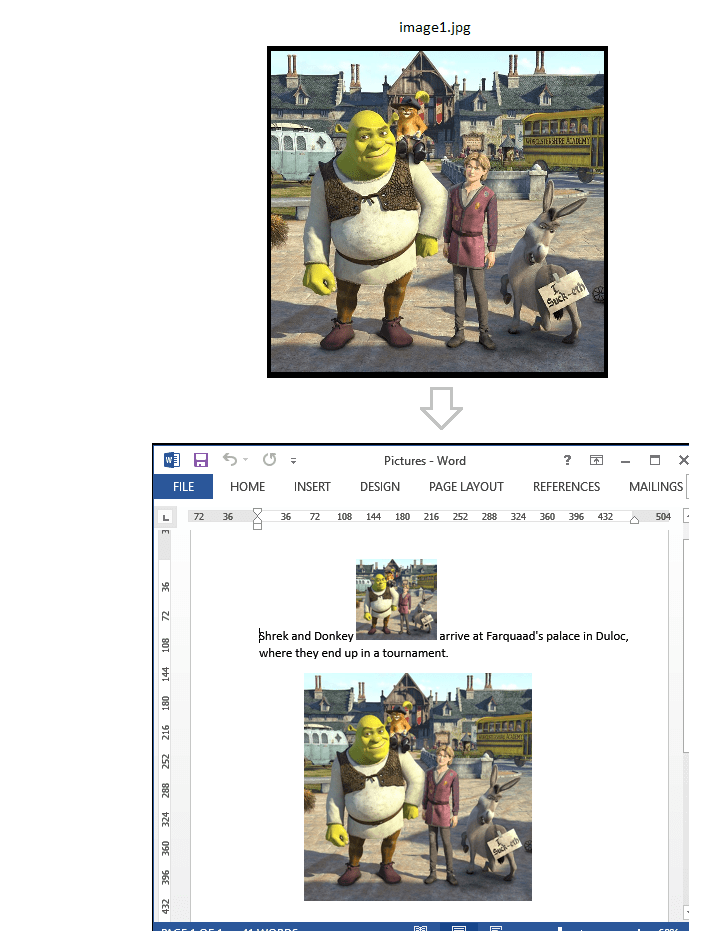
Полный код
using SautinSoft.Document;
using SautinSoft.Document.Drawing;
namespace Sample
{
class Sample
{
static void Main(string[] args)
{
// Get your free trial key here:
// https://sautinsoft.com/start-for-free/
AddPictures();
}
/// <summary>
/// How to add pictures into a document.
/// </summary>
/// <remarks>
/// Details: https://sautinsoft.com/products/document/help/net/developer-guide/add-pictures.php
/// </remarks>
public static void AddPictures()
{
string documentPath = @"Pictures.docx";
string pictPath = @"..\..\..\image1.jpg";
// Let's create a simple document.
DocumentCore dc = new DocumentCore();
// Add a new section.
Section s = new Section(dc);
dc.Sections.Add(s);
// 1. Picture with InlineLayout:
// Create a new paragraph with picture.
Paragraph par = new Paragraph(dc);
s.Blocks.Add(par);
par.ParagraphFormat.Alignment = HorizontalAlignment.Left;
// Add some text content.
par.Content.End.Insert("Shrek and Donkey ", new CharacterFormat() { FontName = "Calibri", Size = 16.0, FontColor = Color.Black });
// Our picture has InlineLayout - it doesn't have positioning by coordinates
// and located as flowing content together with text (Run and other Inline elements).
Picture pict1 = new Picture(dc, InlineLayout.Inline(new Size(100, 100)), pictPath);
// Add picture to the paragraph.
par.Inlines.Add(pict1);
// Add some text content.
par.Content.End.Insert(" arrive at Farquaad's palace in Duloc, where they end up in a tournament.", new CharacterFormat() { FontName = "Calibri", Size = 16.0, FontColor = Color.Black });
// 2. Picture with FloatingLayout:
// Floating layout means that the Picture (or Shape) is positioned by coordinates.
Picture pict2 = new Picture(dc, pictPath);
pict2.Layout = FloatingLayout.Floating(
new HorizontalPosition(50, LengthUnit.Millimeter, HorizontalPositionAnchor.Page),
new VerticalPosition(70, LengthUnit.Millimeter, VerticalPositionAnchor.TopMargin),
new Size(LengthUnitConverter.Convert(10, LengthUnit.Centimeter, LengthUnit.Point),
LengthUnitConverter.Convert(10, LengthUnit.Centimeter, LengthUnit.Point))
);
// Set the wrapping style.
(pict2.Layout as FloatingLayout).WrappingStyle = WrappingStyle.Square;
// Add our picture into the section.
s.Content.End.Insert(pict2.Content);
// Save our document into DOCX format.
dc.Save(documentPath, new DocxSaveOptions());
// Open the result for demonstration purposes.
System.Diagnostics.Process.Start(new System.Diagnostics.ProcessStartInfo(documentPath) { UseShellExecute = true });
}
}
}Imports System
Imports System.IO
Imports SautinSoft.Document
Imports SautinSoft.Document.Drawing
Module Sample
Sub Main()
AddPictures()
End Sub
''' Get your free trial key here:
''' https://sautinsoft.com/start-for-free/
''' <summary>
''' How to add pictures into a document.
''' </summary>
''' <remarks>
''' Details: https://sautinsoft.com/products/document/help/net/developer-guide/add-pictures.php
''' </remarks>
Sub AddPictures()
Dim documentPath As String = "Pictures.docx"
Dim pictPath As String = "..\..\..\image1.jpg"
' Let's create a simple document.
Dim dc As New DocumentCore()
' Add a new section.
Dim s As New Section(dc)
dc.Sections.Add(s)
' 1. Picture with InlineLayout:
' Create a new paragraph with picture.
Dim par As New Paragraph(dc)
s.Blocks.Add(par)
par.ParagraphFormat.Alignment = HorizontalAlignment.Left
' Add some text content.
par.Content.End.Insert("Shrek and Donkey ", New CharacterFormat() With {
.FontName = "Calibri",
.Size = 16.0,
.FontColor = Color.Black
})
' Our picture has InlineLayout - it doesn't have positioning by coordinates
' and located as flowing content together with text (Run and other Inline elements).
Dim pict1 As New Picture(dc, InlineLayout.Inline(New Size(100, 100)), pictPath)
' Add picture to the paragraph.
par.Inlines.Add(pict1)
' Add some text content.
par.Content.End.Insert(" arrive at Farquaad's palace in Duloc, where they end up in a tournament.", New CharacterFormat() With {
.FontName = "Calibri",
.Size = 16.0,
.FontColor = Color.Black
})
' 2. Picture with FloatingLayout:
' Floating layout means that the Picture (or Shape) is positioned by coordinates.
Dim pict2 As New Picture(dc, pictPath)
pict2.Layout = FloatingLayout.Floating(New HorizontalPosition(50, LengthUnit.Millimeter, HorizontalPositionAnchor.Page), New VerticalPosition(70, LengthUnit.Millimeter, VerticalPositionAnchor.TopMargin), New Size(LengthUnitConverter.Convert(10, LengthUnit.Centimeter, LengthUnit.Point), LengthUnitConverter.Convert(10, LengthUnit.Centimeter, LengthUnit.Point)))
' Set the wrapping style.
TryCast(pict2.Layout, FloatingLayout).WrappingStyle = WrappingStyle.Square
' Add our picture into the section.
s.Content.End.Insert(pict2.Content)
' Save our document into DOCX format.
dc.Save(documentPath, New DocxSaveOptions())
' Open the result for demonstration purposes.
System.Diagnostics.Process.Start(New System.Diagnostics.ProcessStartInfo(documentPath) With {.UseShellExecute = True})
End Sub
End ModuleЕсли вам нужен пример кода или у вас есть вопрос: напишите нам по адресу support@sautinsoft.ru или спросите в онлайн-чате (правый нижний угол этой страницы) или используйте форму ниже: