Разделы и макет страницы
- Добавьте SautinSoft.Document из Nuget.
- Создайте новый документ.
- Добавьте новый раздел.
- Сохраните документ.
SautinSoft.Document изначально не хранит понятие страниц. Однако часто бывает необходимо сохранить информацию о странице или группе страниц при их настройке. Для этого существует понятие Section.
Section (Раздел) — это набор Block элементов, сгруппированных по концепции унифицированных свойств страницы и имеющих определенные верхние и нижние колонтитулы.
Вы можете найти узел Section в Document Tree Structure, чтобы понять его назначение.
Как Вы можете видеть на картинке, каждый Section представляет группу Block элементов (Paragraph, Table , TableOfEntries) имеющих тот же макет страницы. Нет понятия страницы, и мы не знаем количество страниц сразу после загрузки или создания документа:
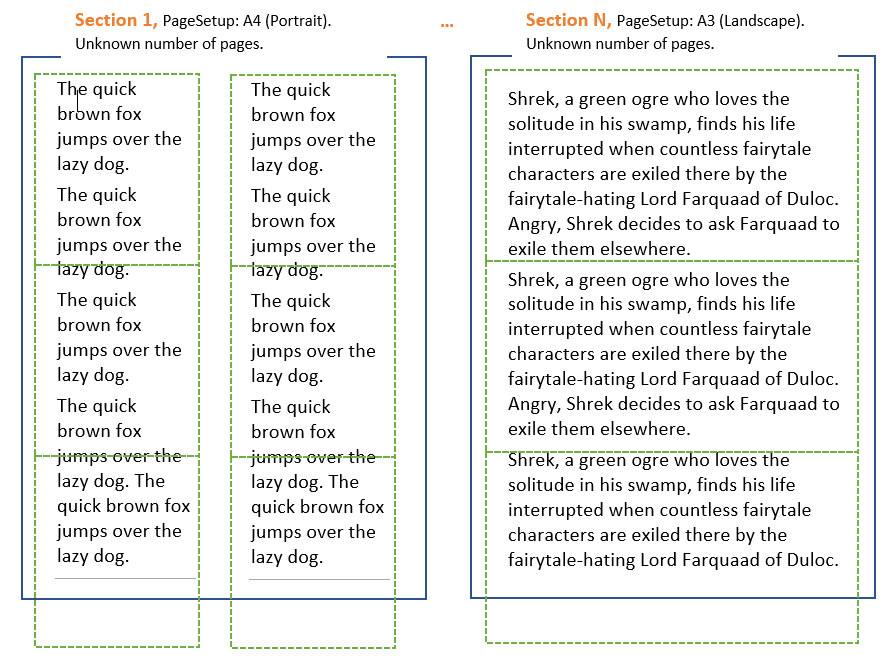
SautinSoft.Document может разделять документ на страницы, этот процесс называется Pagination
Pagination - это процесс разделения документа на отдельные страницы.
Таким образом, после процесса разбивки на страницы Вы будете знать количество страниц в документе и где размещен конкретный контент. Это может быть полезно при создании приложения для просмотра документов, печати, растеризации и так далее.
После запуска Pagination:
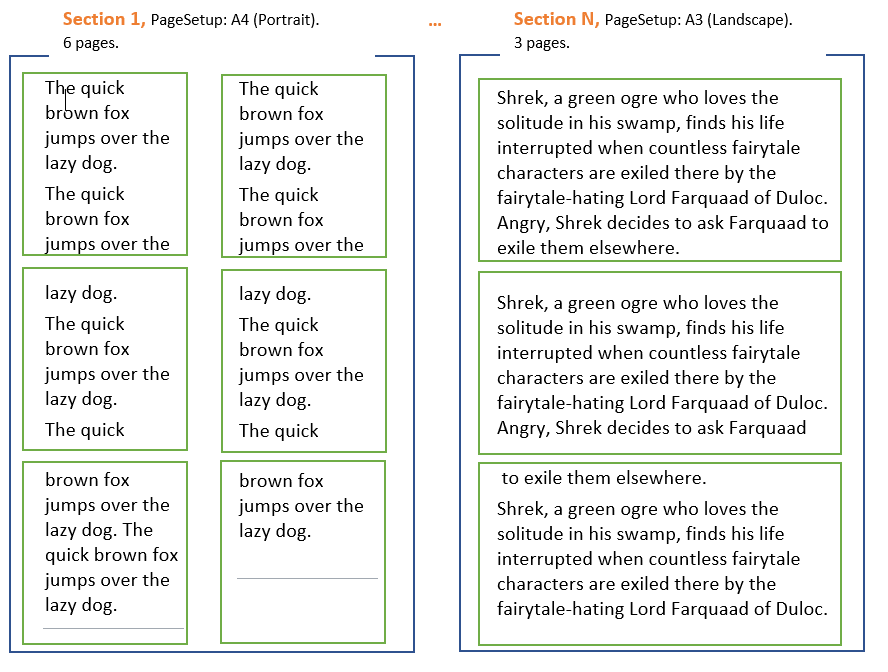
Полный код
using System;
using SautinSoft.Document;
namespace Example
{
class Program
{
static void Main(string[] args)
{
// Get your free trial key here:
// https://sautinsoft.com/start-for-free/
Sections();
}
/// <summary>
/// Creates a document with different sections.
/// </summary>
/// <remarks>
/// Details: https://sautinsoft.com/products/document/help/net/developer-guide/sections-and-page-layout.php
/// </remarks>
static void Sections()
{
string documentPath = @"Sections.docx";
// Let's create a simple document with two Sections.
DocumentCore dc = new DocumentCore();
// First Section, A4 - Portrait.
Section s1 = new Section(dc);
s1.PageSetup.PaperType = PaperType.A4;
s1.PageSetup.Orientation = Orientation.Portrait;
dc.Sections.Add(s1);
// Add some text into section 1.
s1.Content.Start.Insert("Text in section 1", new CharacterFormat() { FontName = "Times New Roman", Size = 60.0 });
// Second Section, Letter - Landscape.
Section s2 = new Section(dc);
s2.PageSetup.PaperType = PaperType.Letter;
s2.PageSetup.Orientation = Orientation.Landscape;
dc.Sections.Add(s2);
// Add some text into section 2.
s2.Content.Start.Insert("Text in section 2", new CharacterFormat() { FontName = "Arial", Size = 72.0, FontColor = new Color(221, 85, 170) });
// Save our document into DOCX format.
dc.Save(documentPath);
// Open the result for demonstration purposes.
System.Diagnostics.Process.Start(new System.Diagnostics.ProcessStartInfo(documentPath) { UseShellExecute = true });
}
}
}Imports System
Imports System.IO
Imports SautinSoft.Document
Module Sample
Sub Main()
Sections()
End Sub
''' Get your free trial key here:
''' https://sautinsoft.com/start-for-free/
''' <summary>
''' Creates a document with different sections.
''' </summary>
''' <remarks>
''' Details: https://sautinsoft.com/products/document/help/net/developer-guide/sections-and-page-layout.php
''' </remarks>
Sub Sections()
Dim documentPath As String = "Sections.docx"
' Let's create a simple document with two Sections.
Dim dc As New DocumentCore()
' First Section, A4 - Portrait.
Dim s1 As New Section(dc)
s1.PageSetup.PaperType = PaperType.A4
s1.PageSetup.Orientation = Orientation.Portrait
dc.Sections.Add(s1)
' Add some text into section 1.
s1.Content.Start.Insert("Text in section 1", New CharacterFormat() With {
.FontName = "Times New Roman",
.Size = 60.0
})
' Second Section, Letter - Landscape.
Dim s2 As New Section(dc)
s2.PageSetup.PaperType = PaperType.Letter
s2.PageSetup.Orientation = Orientation.Landscape
dc.Sections.Add(s2)
' Add some text into section 2.
s2.Content.Start.Insert("Text in section 2", New CharacterFormat() With {
.FontName = "Arial",
.Size = 72.0,
.FontColor = New Color(221, 85, 170)
})
' Save our document into DOCX format.
dc.Save(documentPath)
' Open the result for demonstration purposes.
System.Diagnostics.Process.Start(New System.Diagnostics.ProcessStartInfo(documentPath) With {.UseShellExecute = True})
End Sub
End ModuleЕсли вам нужен пример кода или у вас есть вопрос: напишите нам по адресу support@sautinsoft.ru или спросите в онлайн-чате (правый нижний угол этой страницы) или используйте форму ниже: