Как создать простой документ с упорядоченными и неупорядоченными списками, используя C# и .NET
- Добавьте SautinSoft.Document из Nuget.
- Создайте документ.
- Добавьте упорядоченный список.
- Добавьте неупорядоченный список (маркеры).
- Сохраните документ в формате PDF.
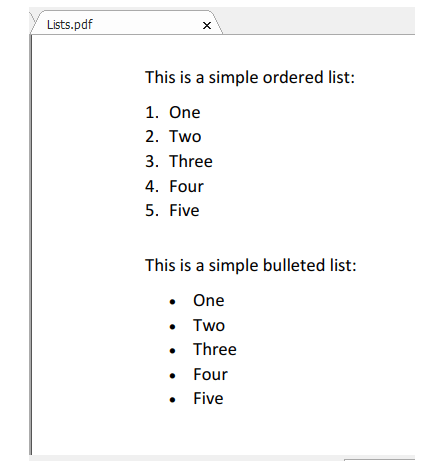
Полный код
using SautinSoft.Document;
namespace Sample
{
class Sample
{
static void Main(string[] args)
{
// Get your free trial key here:
// https://sautinsoft.com/start-for-free/
SimpleLists();
}
/// <summary>
/// How to create a simple document with ordered and unordered lists.
/// </summary>
/// <remarks>
/// Details: https://sautinsoft.com/products/document/help/net/developer-guide/lists.php
/// </remarks>
public static void SimpleLists()
{
string documentPath = @"Lists.pdf";
// Let's create a simple document.
DocumentCore dc = new DocumentCore();
// Add a new section.
Section s = new Section(dc);
dc.Sections.Add(s);
string[] myCollection = new string[] { "One", "Two", "Three", "Four", "Five" };
// Create new ordered list style.
ListStyle ordList = new ListStyle("Simple Numbers", ListTemplateType.NumberWithDot);
foreach (ListLevelFormat f in ordList.ListLevelFormats)
{
f.CharacterFormat.Size = 14;
}
dc.Styles.Add(ordList);
// Add caption
dc.Content.Start.Insert("This is a simple ordered list:", new CharacterFormat() { Size = 14.0, FontColor = Color.Black });
// Add the collection of paragraphs marked as ordered list.
int level = 0;
foreach (string listText in myCollection)
{
Paragraph p = new Paragraph(dc);
dc.Sections[0].Blocks.Add(p);
p.Content.End.Insert(listText, new CharacterFormat() { Size = 14.0, FontColor = Color.Black });
p.ListFormat.Style = ordList;
p.ListFormat.ListLevelNumber = level;
p.ParagraphFormat.SpaceAfter = 0;
}
// Add the collection of paragraphs marked as unordered list (bullets).
// Add caption
dc.Content.End.Insert("\n\nThis is a simple bulleted list:", new CharacterFormat() { Size = 14.0, FontColor = Color.Black });
// Create list style.
ListStyle bullList = new ListStyle("Bullets", ListTemplateType.Bullet);
dc.Styles.Add(bullList);
level = 0;
foreach (string listText in myCollection)
{
Paragraph p = new Paragraph(dc);
dc.Sections[0].Blocks.Add(p);
p.Content.End.Insert(listText, new CharacterFormat() { Size = 14.0, FontColor = Color.Black });
p.ListFormat.Style = bullList;
p.ListFormat.ListLevelNumber = level;
p.ParagraphFormat.SpaceAfter = 0;
}
// Save our document into PDF format.
dc.Save(documentPath, new PdfSaveOptions() { Compliance = PdfCompliance.PDF_A1a });
// Open the result for demonstration purposes.
System.Diagnostics.Process.Start(new System.Diagnostics.ProcessStartInfo(documentPath) { UseShellExecute = true });
}
}
}Imports System
Imports System.IO
Imports SautinSoft.Document
Module Sample
Sub Main()
SimpleLists()
End Sub
''' Get your free trial key here:
''' https://sautinsoft.com/start-for-free/
''' <summary>
''' How to create a simple document with ordered and unordered lists.
''' </summary>
''' <remarks>
''' Details: https://sautinsoft.com/products/document/help/net/developer-guide/lists.php
''' </remarks>
Sub SimpleLists()
Dim documentPath As String = "Lists.pdf"
' Let's create a simple document.
Dim dc As New DocumentCore()
' Add a new section.
Dim s As New Section(dc)
dc.Sections.Add(s)
Dim myCollection() As String = {"One", "Two", "Three", "Four", "Five"}
' Create new ordered list style.
Dim ordList As New ListStyle("Simple Numbers", ListTemplateType.NumberWithDot)
For Each f As ListLevelFormat In ordList.ListLevelFormats
f.CharacterFormat.Size = 14
Next f
dc.Styles.Add(ordList)
' Add caption
dc.Content.Start.Insert("This is a simple ordered list:", New CharacterFormat() With {
.Size = 14.0,
.FontColor = Color.Black
})
' Add the collection of paragraphs marked as ordered list.
Dim level As Integer = 0
For Each listText As String In myCollection
Dim p As New Paragraph(dc)
dc.Sections(0).Blocks.Add(p)
p.Content.End.Insert(listText, New CharacterFormat() With {
.Size = 14.0,
.FontColor = Color.Black
})
p.ListFormat.Style = ordList
p.ListFormat.ListLevelNumber = level
p.ParagraphFormat.SpaceAfter = 0
Next listText
' Add the collection of paragraphs marked as unordered list (bullets).
' Add caption
dc.Content.End.Insert(vbLf & vbLf & "This is a simple bulleted list:", New CharacterFormat() With {
.Size = 14.0,
.FontColor = Color.Black
})
' Create list style.
Dim bullList As New ListStyle("Bullets", ListTemplateType.Bullet)
dc.Styles.Add(bullList)
level = 0
For Each listText As String In myCollection
Dim p As New Paragraph(dc)
dc.Sections(0).Blocks.Add(p)
p.Content.End.Insert(listText, New CharacterFormat() With {
.Size = 14.0,
.FontColor = Color.Black
})
p.ListFormat.Style = bullList
p.ListFormat.ListLevelNumber = level
p.ParagraphFormat.SpaceAfter = 0
Next listText
' Save our document into PDF format.
dc.Save(documentPath, New PdfSaveOptions() With {.Compliance = PdfCompliance.PDF_A1a})
' Open the result for demonstration purposes.
System.Diagnostics.Process.Start(New System.Diagnostics.ProcessStartInfo(documentPath) With {.UseShellExecute = True})
End Sub
End ModuleЕсли вам нужен пример кода или у вас есть вопрос: напишите нам по адресу support@sautinsoft.ru или спросите в онлайн-чате (правый нижний угол этой страницы) или используйте форму ниже: