Как создать таблицу и применить форматирование к документу с помощью C# и .NET
- Добавьте SautinSoft.Document из Nuget.
- Создайте новый документ.
- Добавьте таблицу.
- Укажите различное форматирование таблицы.
- Сохраните документ.
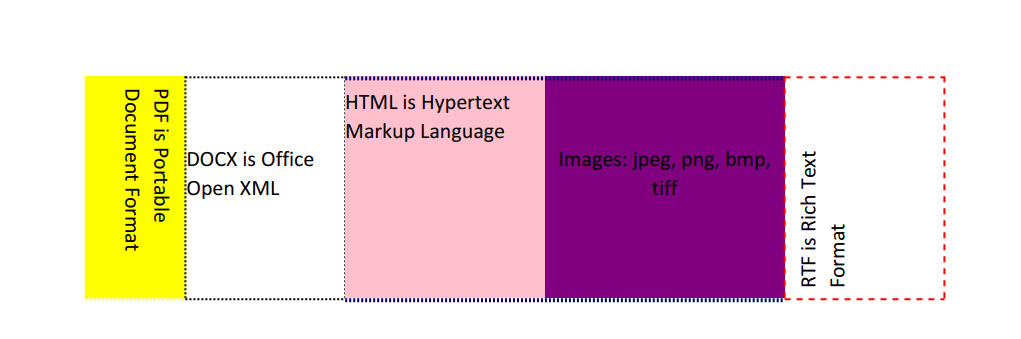
Полный код
using System;
using SautinSoft.Document;
using SautinSoft.Document.Tables;
namespace Sample
{
class Sample
{
static void Main(string[] args)
{
// Get your free trial key here:
// https://sautinsoft.com/start-for-free/
TableFormat();
}
/// <summary>
/// How to create a table and apply formatting in a document.
/// </summary>
/// <remarks>
/// Details: https://sautinsoft.com/products/document/help/net/developer-guide/table-format.php
/// </remarks>
public static void TableFormat()
{
string documentPath = @"TableFormat.docx";
// Let's create a new document.
DocumentCore dc = new DocumentCore();
// Add a new section.
Section s = new Section(dc);
dc.Sections.Add(s);
Table table = new Table(dc);
table.TableFormat.AutomaticallyResizeToFitContents = false;
table.TableFormat.Alignment = HorizontalAlignment.Center;
table.TableFormat.Borders.SetBorders(MultipleBorderTypes.Outside, BorderStyle.Dotted, Color.DarkBlue, 2.0);
table.Columns.Add(new TableColumn() { PreferredWidth = 50 });
table.Columns.Add(new TableColumn() { PreferredWidth = 80 });
table.Columns.Add(new TableColumn() { PreferredWidth = 100 });
table.Columns.Add(new TableColumn() { PreferredWidth = 120 });
table.Columns.Add(new TableColumn() { PreferredWidth = 80 });
TableRow row = new TableRow(dc);
row.RowFormat.Height = new TableRowHeight(100, HeightRule.AtLeast);
table.Rows.Add(row);
TableCell cell1 = new TableCell(dc, new Paragraph(dc, "PDF is Portable Document Format"));
cell1.CellFormat.TextDirection = TextDirection.TopToBottom;
cell1.CellFormat.BackgroundColor = Color.Yellow;
cell1.CellFormat.Padding = new Padding(5);
cell1.CellFormat.Borders.SetBorders(MultipleBorderTypes.Outside, BorderStyle.Dotted, Color.Yellow, 1.0);
row.Cells.Add(cell1);
TableCell cell2 = new TableCell(dc, new Paragraph(dc, "DOCX is Office Open XML"));
cell2.CellFormat.VerticalAlignment = VerticalAlignment.Center;
cell2.CellFormat.Borders.SetBorders(MultipleBorderTypes.Outside, BorderStyle.Dotted, Color.Black, 1.0);
row.Cells.Add(cell2);
row.Cells.Add(new TableCell(dc, new Paragraph(dc, "HTML is Hypertext Markup Language"))
{
CellFormat = new TableCellFormat()
{
BackgroundColor = Color.Pink
}
});
row.Cells.Add(new TableCell(dc, new Paragraph(dc, "Images: jpeg, png, bmp, tiff")
{
ParagraphFormat = new ParagraphFormat()
{
Alignment = HorizontalAlignment.Center
}
})
{
CellFormat = new TableCellFormat()
{
VerticalAlignment = VerticalAlignment.Center,
BackgroundColor = Color.Purple
}
});
TableCell cell5 = new TableCell(dc, new Paragraph(dc, "RTF is Rich Text Format"));
cell5.CellFormat.TextDirection = TextDirection.BottomToTop;
cell5.CellFormat.Padding = new Padding(5);
cell5.CellFormat.Borders.SetBorders(MultipleBorderTypes.Outside, BorderStyle.Dashed, Color.Red, 1.0);
row.Cells.Add(cell5);
// Add the table into the section.
s.Blocks.Add(table);
// Save our document DOCX.
dc.Save(documentPath);
// Open the result for demonstration purposes.
System.Diagnostics.Process.Start(new System.Diagnostics.ProcessStartInfo(documentPath) { UseShellExecute = true });
}
}
}Imports System
Imports SautinSoft.Document
Imports SautinSoft.Document.Tables
Module Sample
Sub Main()
TableFormat()
End Sub
''' Get your free trial key here:
''' https://sautinsoft.com/start-for-free/
''' <summary>
''' How to create a table and apply formatting in a document.
''' </summary>
''' <remarks>
''' Details: https://sautinsoft.com/products/document/help/net/developer-guide/table-format.php
''' </remarks>
Sub TableFormat()
Dim documentPath As String = "TableFormat.docx"
' Let's create a new document.
Dim dc As New DocumentCore()
' Add a new section.
Dim s As New Section(dc)
dc.Sections.Add(s)
Dim table As New Table(dc)
table.TableFormat.AutomaticallyResizeToFitContents = False
table.TableFormat.Alignment = HorizontalAlignment.Center
table.TableFormat.Borders.SetBorders(MultipleBorderTypes.Outside, BorderStyle.Dotted, Color.DarkBlue, 2.0)
table.Columns.Add(New TableColumn() With {.PreferredWidth = 50})
table.Columns.Add(New TableColumn() With {.PreferredWidth = 80})
table.Columns.Add(New TableColumn() With {.PreferredWidth = 100})
table.Columns.Add(New TableColumn() With {.PreferredWidth = 120})
table.Columns.Add(New TableColumn() With {.PreferredWidth = 80})
Dim row As New TableRow(dc)
row.RowFormat.Height = New TableRowHeight(100, HeightRule.AtLeast)
table.Rows.Add(row)
Dim cell1 As New TableCell(dc, New Paragraph(dc, "PDF is Portable Document Format"))
cell1.CellFormat.TextDirection = TextDirection.TopToBottom
cell1.CellFormat.BackgroundColor = Color.Yellow
cell1.CellFormat.Padding = New Padding(5)
cell1.CellFormat.Borders.SetBorders(MultipleBorderTypes.Outside, BorderStyle.Dotted, Color.Yellow, 1.0)
row.Cells.Add(cell1)
Dim cell2 As New TableCell(dc, New Paragraph(dc, "DOCX is Office Open XML"))
cell2.CellFormat.VerticalAlignment = VerticalAlignment.Center
cell2.CellFormat.Borders.SetBorders(MultipleBorderTypes.Outside, BorderStyle.Dotted, Color.Black, 1.0)
row.Cells.Add(cell2)
row.Cells.Add(New TableCell(dc, New Paragraph(dc, "HTML is Hypertext Markup Language")) With {
.CellFormat = New TableCellFormat() With {.BackgroundColor = Color.Pink}
})
row.Cells.Add(New TableCell(dc, New Paragraph(dc, "Images: jpeg, png, bmp, tiff") With
{
.ParagraphFormat = New ParagraphFormat() With
{.Alignment = HorizontalAlignment.Center}
}) With {
.CellFormat = New TableCellFormat() With {
.VerticalAlignment = VerticalAlignment.Center,
.BackgroundColor = Color.Purple
}
})
Dim cell5 As New TableCell(dc, New Paragraph(dc, "RTF is Rich Text Format"))
cell5.CellFormat.TextDirection = TextDirection.BottomToTop
cell5.CellFormat.Padding = New Padding(5)
cell5.CellFormat.Borders.SetBorders(MultipleBorderTypes.Outside, BorderStyle.Dashed, Color.Red, 1.0)
row.Cells.Add(cell5)
' Add the table into the section.
s.Blocks.Add(table)
' Save our document into DOCX format.
dc.Save(documentPath)
' Open the result for demonstration purposes.
System.Diagnostics.Process.Start(New System.Diagnostics.ProcessStartInfo(documentPath) With {.UseShellExecute = True})
End Sub
End ModuleЕсли вам нужен пример кода или у вас есть вопрос: напишите нам по адресу support@sautinsoft.ru или спросите в онлайн-чате (правый нижний угол этой страницы) или используйте форму ниже: