Как объединить несколько файлов в один PDF-документ используя C# и .NET
В этом примере кода мы покажем, как объединить DOCX, PDF, изображение и текстовый файлы в один PDF-документ и добавить нумерацию страниц. Файлы будут отсортированы по названию и объединены в алфавитном порядке в один PDF-файл. В этом случае файлы будут объединены в порядке возрастания порядкового номера в названии объединяемых документов.
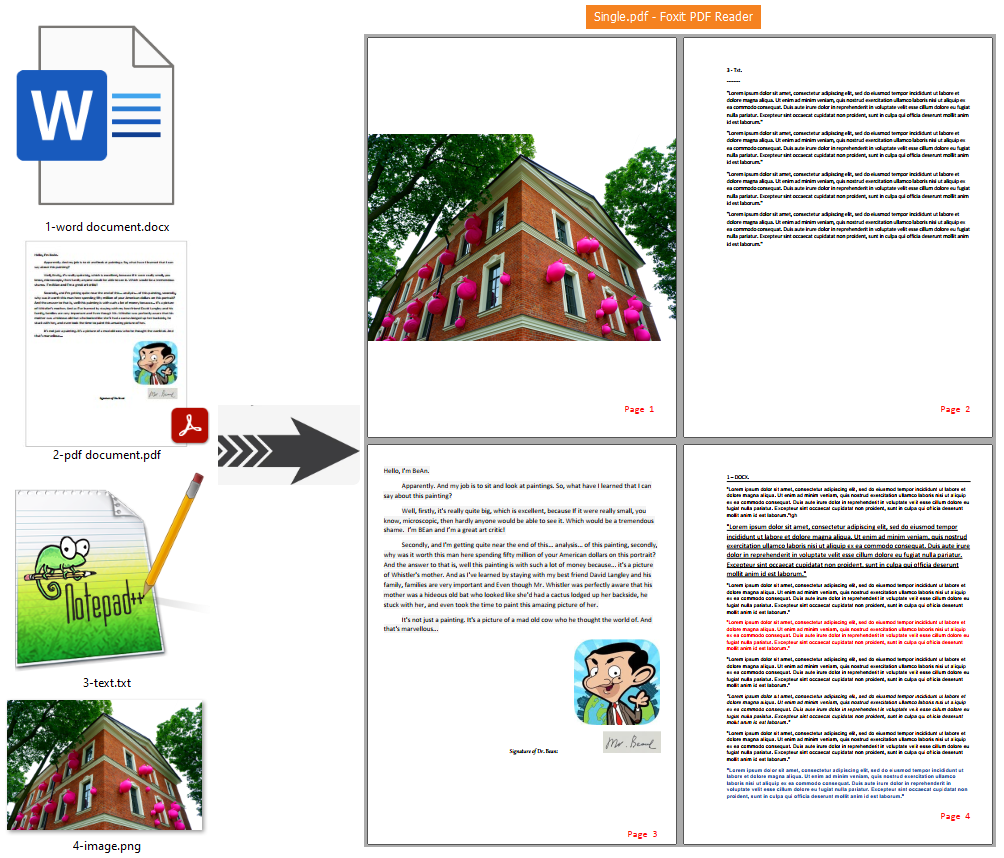
Полный код
using System;
using System.IO;
using System.Collections.Generic;
using SautinSoft.Document;
using System.Linq;
namespace Example
{
class Program
{
static void Main(string[] args)
{
// Get your free trial key here:
// https://sautinsoft.com/start-for-free/
MergeMultipleDocuments();
}
/// <summary>
/// This sample shows how to merge DOCX, RTF, PDF, PNG or text files into a single PDF document and add page numbers inside.
/// </summary>
/// <remarks>
/// Details: https://sautinsoft.com/products/document/help/net/developer-guide/from-customers-merge-multiple-files-into-single-pdf-add-page-numbering-in-csharp-vb-net.php
/// </remarks>
public static void MergeMultipleDocuments()
{
// Path to our combined document.
string singlePDFPath = "single.pdf";
List<string> supportedFiles = new List<string>();
// Sort files by name. This way the files will be combined in alphabetical order a-, b-, c- or 1-, 2-, 3-...
var files = Directory.GetFiles(@"..\..\..\DirToMerge\", "*").OrderByDescending(d => new FileInfo(d).Name);
// Fill the collection 'supportedFiles' by *.docx, *.pdf, *.png and *.txt.
foreach (string file in files)
{
string ext = Path.GetExtension(file);
if (ext == ".docx" || ext == ".pdf" || ext == ".txt" || ext == ".png")
supportedFiles.Add(file);
}
// Create single pdf.
DocumentCore singlePDF = new DocumentCore();
foreach (string file in supportedFiles)
{
DocumentCore dc = DocumentCore.Load(file);
Console.WriteLine("Adding: {0}...", Path.GetFileName(file));
// Create import session.
ImportSession session = new ImportSession(dc, singlePDF, StyleImportingMode.KeepSourceFormatting);
// Loop through all sections in the source document.
foreach (Section sourceSection in dc.Sections)
{
// Because we are copying a section from one document to another,
// it is required to import the Section into the destination document.
// This adjusts any document-specific references to styles, bookmarks, etc.
//
// Importing a element creates a copy of the original element, but the copy
// is ready to be inserted into the destination document.
Section importedSection = singlePDF.Import<Section>(sourceSection, true, session);
// First section start from new page.
if (dc.Sections.IndexOf(sourceSection) == 0)
importedSection.PageSetup.SectionStart = SectionStart.NewPage;
// Now the new section can be appended to the destination document.
singlePDF.Sections.Add(importedSection);
}
}
// We place our page numbers into the footer.
// Therefore we've to create a footer.
HeaderFooter footer = new HeaderFooter(singlePDF, HeaderFooterType.FooterDefault);
// Create a new paragraph to insert a page numbering.
// So that, our page numbering looks as: Page N of M.
Paragraph par = new Paragraph(singlePDF);
par.ParagraphFormat.Alignment = HorizontalAlignment.Right;
CharacterFormat cf = new CharacterFormat() { FontName = "Consolas", Size = 18.0, FontColor = Color.Red };
par.Content.Start.Insert("Page ", cf.Clone());
// Page numbering is a Field.
Field fPage = new Field(singlePDF, FieldType.Page);
fPage.CharacterFormat = cf.Clone();
par.Content.End.Insert(fPage.Content);
footer.Blocks.Add(par);
foreach (Section s in singlePDF.Sections)
{
s.HeadersFooters.Add(footer.Clone(true));
}
// Save single PDF to a file.
singlePDF.Save(singlePDFPath);
// Open the result for demonstration purposes.
System.Diagnostics.Process.Start(new System.Diagnostics.ProcessStartInfo(singlePDFPath) { UseShellExecute = true });
}
}
}Option Infer On
Imports System
Imports System.IO
Imports System.Collections.Generic
Imports SautinSoft.Document
Imports System.Linq
Namespace Example
Friend Class Program
Shared Sub Main(ByVal args() As String)
MergeMultipleDocuments()
End Sub
''' Get your free trial key here:
''' https://sautinsoft.com/start-for-free/
''' <summary>
''' This sample shows how to merge DOCX, RTF, PDF, PNG or text files into a single PDF document and add page numbers inside.
''' </summary>
''' <remarks>
''' Details: https://sautinsoft.com/products/document/help/net/developer-guide/from-customers-merge-multiple-files-into-single-pdf-add-page-numbering-in-csharp-vb-net.php
''' </remarks>
Public Shared Sub MergeMultipleDocuments()
' Path to our combined document.
Dim singlePDFPath As String = "single.pdf"
Dim supportedFiles As New List(Of String)()
' Sort files by name. This way the files will be combined in alphabetical order a-, b-, c- or 1-, 2-, 3-...
Dim files = Directory.GetFiles("..\..\..\DirToMerge\", "*").OrderByDescending(Function(d) (New FileInfo(d)).Name)
' Fill the collection 'supportedFiles' by *.docx, *.pdf, *.png and *.txt.
For Each file As String In files
Dim ext As String = Path.GetExtension(file)
If ext = ".docx" OrElse ext = ".pdf" OrElse ext = ".txt" OrElse ext = ".png" Then
supportedFiles.Add(file)
End If
Next file
' Create single pdf.
Dim singlePDF As New DocumentCore()
For Each file As String In supportedFiles
Dim dc As DocumentCore = DocumentCore.Load(file)
Console.WriteLine("Adding: {0}...", Path.GetFileName(file))
' Create import session.
Dim session As New ImportSession(dc, singlePDF, StyleImportingMode.KeepSourceFormatting)
' Loop through all sections in the source document.
For Each sourceSection As Section In dc.Sections
' Because we are copying a section from one document to another,
' it is required to import the Section into the destination document.
' This adjusts any document-specific references to styles, bookmarks, etc.
'
' Importing a element creates a copy of the original element, but the copy
' is ready to be inserted into the destination document.
Dim importedSection As Section = singlePDF.Import(Of Section)(sourceSection, True, session)
' First section start from new page.
If dc.Sections.IndexOf(sourceSection) = 0 Then
importedSection.PageSetup.SectionStart = SectionStart.NewPage
End If
' Now the new section can be appended to the destination document.
singlePDF.Sections.Add(importedSection)
Next sourceSection
Next file
' We place our page numbers into the footer.
' Therefore we've to create a footer.
Dim footer As New HeaderFooter(singlePDF, HeaderFooterType.FooterDefault)
' Create a new paragraph to insert a page numbering.
' So that, our page numbering looks as: Page N of M.
Dim par As New Paragraph(singlePDF)
par.ParagraphFormat.Alignment = HorizontalAlignment.Right
Dim cf As New CharacterFormat() With {
.FontName = "Consolas",
.Size = 18.0,
.FontColor = Color.Red
}
par.Content.Start.Insert("Page ", cf.Clone())
' Page numbering is a Field.
Dim fPage As New Field(singlePDF, FieldType.Page)
fPage.CharacterFormat = cf.Clone()
par.Content.End.Insert(fPage.Content)
footer.Blocks.Add(par)
For Each s As Section In singlePDF.Sections
s.HeadersFooters.Add(footer.Clone(True))
Next s
' Save single PDF to a file.
singlePDF.Save(singlePDFPath)
' Open the result for demonstration purposes.
System.Diagnostics.Process.Start(New System.Diagnostics.ProcessStartInfo(singlePDFPath) With {.UseShellExecute = True})
End Sub
End Class
End NamespaceЕсли вам нужен пример кода или у вас есть вопрос: напишите нам по адресу support@sautinsoft.ru или спросите в онлайн-чате (правый нижний угол этой страницы) или используйте форму ниже: