Как добавить верхние и нижние колонтитулы в PDF с помощью C# и .NET
- Добавьте SautinSoft.Document из Nuget.
- Загрузите PDF-документ.
- Создайте верхний и нижний колонтитулы.
- Добавьте их в каждый раздел.
- Сохраните документ обратно.
Часто у нас есть документы, в которые необходимо внести какие-либо правки. Например, изменить верхний или
нижний колонтитул в PDF-файле!
Этот пример кода поможет Вам добавить верхний и нижний колонтитулы в существующий PDF-файл.
Например: У нас есть PDF файл и нам нужно добавить текст в Верхний и нижний колонтитулы.
Заголовок: "Shrek and Donkey"
// Create new header with formatted text.
HeaderFooter header = new HeaderFooter(dc, HeaderFooterType.HeaderDefault);
header.Content.Start.Insert("Shrek and Donkey", new CharacterFormat() { Size = 14.0, FontColor = Color.Brown });
Нижний колонтитул: "Fiona"
// Create new footer with formatted text.
HeaderFooter footer = new HeaderFooter(dc, HeaderFooterType.FooterDefault);
footer.Content.Start.Insert("Fiona.", new CharacterFormat() { Size = 14.0, FontColor = Color.Blue });
Здесь вы можете скачать исходный PDF файл и выходной результат
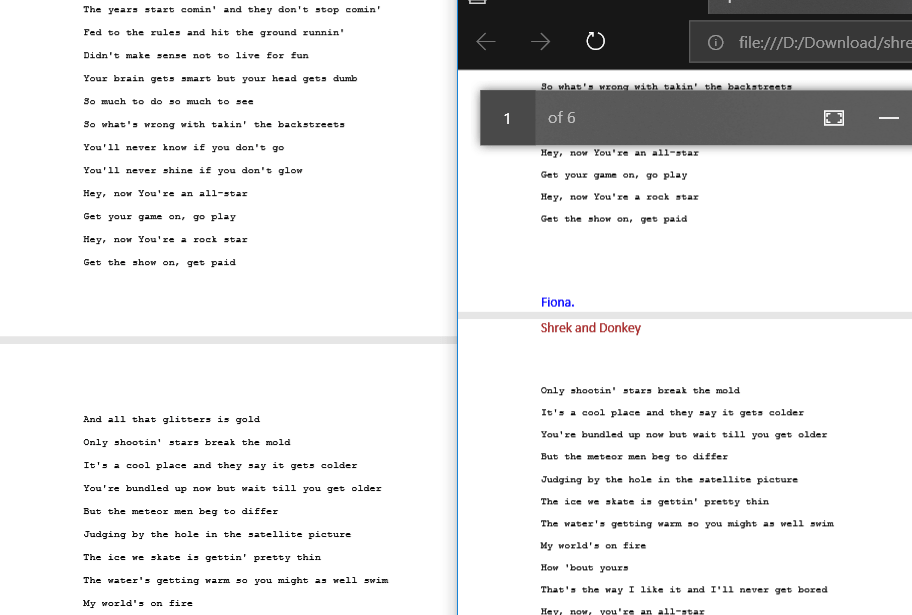
Полный код
using System.IO;
using SautinSoft.Document;
namespace Sample
{
class Sample
{
static void Main(string[] args)
{
// Get your free trial key here:
// https://sautinsoft.com/start-for-free/
AddHeaderFooter();
}
/// <summary>
/// How to add a header and footer into PDF document.
/// </summary>
/// <remarks>
/// Details: https://sautinsoft.com/products/document/help/net/developer-guide/add-header-and-footer-in-pdf-net-csharp-vb.php
/// </remarks>
static void AddHeaderFooter()
{
string inpFile = @"..\..\..\shrek.pdf";
string outFile = "Shrek with header and footer.pdf";
DocumentCore dc = DocumentCore.Load(inpFile);
// Create new header with formatted text.
HeaderFooter header = new HeaderFooter(dc, HeaderFooterType.HeaderDefault);
header.Content.Start.Insert("Shrek and Donkey", new CharacterFormat() { Size = 14.0, FontColor = Color.Brown });
foreach (Section s in dc.Sections)
{
s.HeadersFooters.Add(header.Clone(true));
}
// Create new footer with formatted text.
HeaderFooter footer = new HeaderFooter(dc, HeaderFooterType.FooterDefault);
footer.Content.Start.Insert("Fiona.", new CharacterFormat() { Size = 14.0, FontColor = Color.Blue });
foreach (Section s in dc.Sections)
{
s.HeadersFooters.Add(footer.Clone(true));
}
dc.Save(outFile);
// Open the PDF documents for demonstration purposes.
System.Diagnostics.Process.Start(new System.Diagnostics.ProcessStartInfo(inpFile) { UseShellExecute = true });
System.Diagnostics.Process.Start(new System.Diagnostics.ProcessStartInfo(outFile) { UseShellExecute = true });
}
}
}Imports System
Imports System.IO
Imports SautinSoft.Document
Module Sample
Sub Main()
AddHeaderFooter()
End Sub
''' Get your free trial key here:
''' https://sautinsoft.com/start-for-free/
''' <summary>
''' How to add a header and footer into PDF document.
''' </summary>
''' <remarks>
''' Details: https://sautinsoft.com/products/document/help/net/developer-guide/add-header-and-footer-in-pdf-net-csharp-vb.php
''' </remarks>
Sub AddHeaderFooter()
Dim inpFile As String = "..\..\..\shrek.pdf"
Dim outFile As String = "Shrek with header and footer.pdf"
Dim dc As DocumentCore = DocumentCore.Load(inpFile)
' Create new header with formatted text.
Dim header As New HeaderFooter(dc, HeaderFooterType.HeaderDefault)
header.Content.Start.Insert("Shrek and Donkey", New CharacterFormat() With {
.Size = 14.0,
.FontColor = Color.Brown
})
For Each s As Section In dc.Sections
s.HeadersFooters.Add(header.Clone(True))
Next s
' Create new footer with formatted text.
Dim footer As New HeaderFooter(dc, HeaderFooterType.FooterDefault)
footer.Content.Start.Insert("Fiona.", New CharacterFormat() With {
.Size = 14.0,
.FontColor = Color.Blue
})
For Each s As Section In dc.Sections
s.HeadersFooters.Add(footer.Clone(True))
Next s
dc.Save(outFile)
' Open the PDF documents for demonstration purposes.
System.Diagnostics.Process.Start(New System.Diagnostics.ProcessStartInfo(inpFile) With {.UseShellExecute = True})
System.Diagnostics.Process.Start(New System.Diagnostics.ProcessStartInfo(outFile) With {.UseShellExecute = True})
End Sub
End ModuleЕсли вам нужен пример кода или у вас есть вопрос: напишите нам по адресу support@sautinsoft.ru или спросите в онлайн-чате (правый нижний угол этой страницы) или используйте форму ниже: