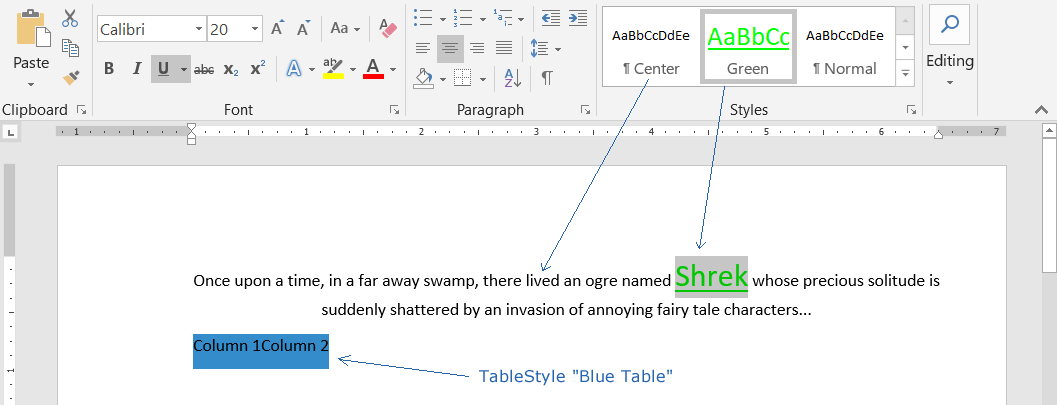Создание стилей: CharacterStyle, ParagraphStyle и TableStyle
- Добавьте SautinSoft.Document из Nuget.
- Создайте новый документ.
- Создайте стили символов, абзацев и таблиц.
- Примените стили.
Здесь мы покажем Вам, как создавать новые стили и применять их к различным
Element в
DocumentCore.
Давайте создадим новый документ с тремя стилями: CharacterStyle , ParagraphStyle и TableStyle.
Вот итоговый документ (Styles.docx), в котором мы создали новые стили и применили их к абзацу, тексту и таблице:
Кстати, здесь Вы можете найти Как создать и применить ListStyle
Полный код
using SautinSoft.Document;
using SautinSoft.Document.Tables;
namespace Sample
{
class Sample
{
static void Main(string[] args)
{
// Get your free trial key here:
// https://sautinsoft.com/start-for-free/
CreateStyles();
}
/// <summary>
/// This sample shows how to create new styles and apply them to various elements.
/// </summary>
/// <remarks>
/// Details: https://sautinsoft.com/products/document/help/net/developer-guide/styles-create.php
/// </remarks>
public static void CreateStyles()
{
string documentPath = @"Styles.docx";
// Let's create document.
DocumentCore dc = new DocumentCore();
// Create 3 styles: CharacterStyle, ParagraphStyle and TableStyle
// 1. Create CharacterStyle
CharacterStyle charStyle = new CharacterStyle("Green");
charStyle.CharacterFormat = new CharacterFormat()
{
FontName = "Calibri",
Size = 20,
FontColor = Color.Green,
UnderlineStyle = UnderlineType.Single
};
// 2. Create ParagraphStyle
ParagraphStyle parStyle = new ParagraphStyle("Center");
parStyle.ParagraphFormat.Alignment = HorizontalAlignment.Center;
// 3. Create TableStyle
TableStyle tblStyle = new TableStyle("Blue Table");
tblStyle.CellFormat.BackgroundColor = new Color(53, 140, 203);
// 4. Add the styles to the style collection.
dc.Styles.Add(charStyle);
dc.Styles.Add(parStyle);
dc.Styles.Add(tblStyle);
// 5. Add some document content and apply the styles.
// Add a paragraph and text.
dc.Sections.Add(
new Section(dc,
new Paragraph(dc,
new Run(dc, "Once upon a time, in a far away swamp, there lived an ogre named "),
new Run(dc, "Shrek") { CharacterFormat = { Style = charStyle } },
new Run(dc, " whose precious solitude is suddenly shattered by an invasion of annoying fairy tale characters..."))
{ ParagraphFormat = { Style = parStyle } }));
// Add a table (1 x 2).
Table tbl = new Table(dc, 1, 2);
tbl.TableFormat.Style = tblStyle;
tbl.Rows[0].Cells[0].Content.Start.Insert("Column 1");
tbl.Rows[0].Cells[1].Content.Start.Insert("Column 2");
dc.Sections[0].Blocks.Add(tbl);
// Save our document into DOCX format.
dc.Save(documentPath);
// Open the result for demonstration purposes.
System.Diagnostics.Process.Start(new System.Diagnostics.ProcessStartInfo(documentPath) { UseShellExecute = true });
}
}
}Imports SautinSoft.Document
Imports SautinSoft.Document.Tables
Namespace Sample
Friend Class Sample
Shared Sub Main(ByVal args() As String)
CreateStyles()
End Sub
''' Get your free trial key here:
''' https://sautinsoft.com/start-for-free/
''' <summary>
''' This sample shows how to create new styles and apply them to various elements.
''' </summary>
''' <remarks>
''' Details: https://sautinsoft.com/products/document/help/net/developer-guide/styles-create.php
''' </remarks>
Public Shared Sub CreateStyles()
Dim documentPath As String = "Styles.docx"
' Let's create document.
Dim dc As New DocumentCore()
' Create 3 styles: CharacterStyle, ParagraphStyle and TableStyle
' 1. Create CharacterStyle
Dim charStyle As New CharacterStyle("Green")
charStyle.CharacterFormat = New CharacterFormat() With {
.FontName = "Calibri",
.Size = 20,
.FontColor = Color.Green,
.UnderlineStyle = UnderlineType.Single
}
' 2. Create ParagraphStyle
Dim parStyle As New ParagraphStyle("Center")
parStyle.ParagraphFormat.Alignment = HorizontalAlignment.Center
' 3. Create TableStyle
Dim tblStyle As New TableStyle("Blue Table")
tblStyle.CellFormat.BackgroundColor = New Color(53, 140, 203)
' 4. Add the styles to the style collection.
dc.Styles.Add(charStyle)
dc.Styles.Add(parStyle)
dc.Styles.Add(tblStyle)
' 5. Add some document content and apply the styles.
' Add a paragraph and text
dc.Sections.Add(New Section(dc))
Dim p As New Paragraph(dc)
p.ParagraphFormat.Style = parStyle
dc.Sections(0).Blocks.Add(p)
p.Inlines.Add(New Run(dc, "Once upon a time, in a far away swamp, there lived an ogre named "))
Dim r As New Run(dc, "Shrek")
r.CharacterFormat.Style = charStyle
p.Inlines.Add(r)
p.Inlines.Add(New Run(dc, " whose precious solitude is suddenly shattered by an invasion of annoying fairy tale characters..."))
' Add a table (1 x 2).
Dim tbl As New Table(dc, 1, 2)
tbl.TableFormat.Style = tblStyle
tbl.Rows(0).Cells(0).Content.Start.Insert("Column 1")
tbl.Rows(0).Cells(1).Content.Start.Insert("Column 2")
dc.Sections(0).Blocks.Add(tbl)
' Save our document into DOCX format.
dc.Save(documentPath)
' Open the result for demonstration purposes.
System.Diagnostics.Process.Start(New System.Diagnostics.ProcessStartInfo(documentPath) With {.UseShellExecute = True})
End Sub
End Class
End Namespace
Если вам нужен пример кода или у вас есть вопрос: напишите нам по адресу support@sautinsoft.ru или спросите в онлайн-чате (правый нижний угол этой страницы) или используйте форму ниже: