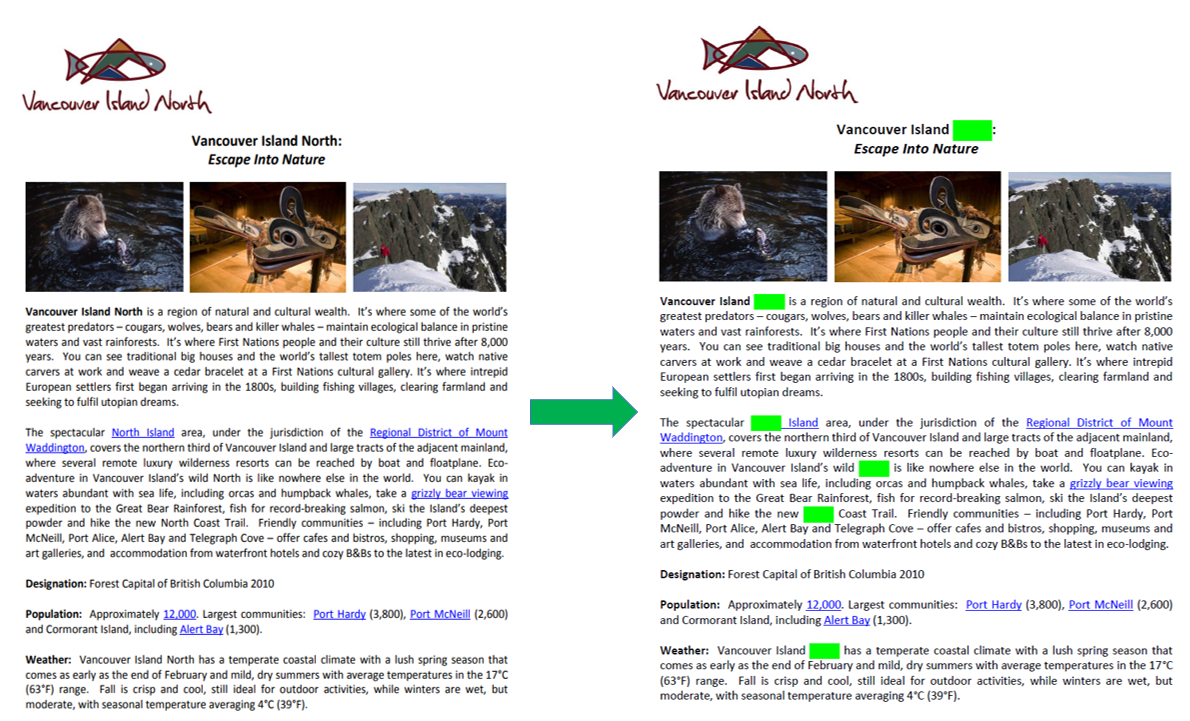Редактирование текста в PDF-документе на C# & .NET
В современном мире часто возникает необходимость удалять или скрывать конфиденциальную информацию из PDF-документов перед их
распространением. Это может быть связано с защитой персональных данных, коммерческой тайной или другими причинами. SautinSoft.Pdf
предоставляет удобный набор инструментов для работы с PDF-документами, в том числе возможность скрывать текст. В этой статье мы рассмотрим,
как скрыть текст в PDF-документе на C# и .NET.
Пошаговое руководство:
- Добавить SautinSoft.PDF из NuGet.
- Загрузить PDF-документ.
- Редактировать (удалить) все слова "North" с первой страницы.
- Нарисовать зеленые прямоугольники поверх всех удаленных слов.
- Сохранить документ в формате PDF.
Полный код
using System;
using System.IO;
using SautinSoft;
using SautinSoft.Pdf;
using SautinSoft.Pdf.Content;
namespace Sample
{
class Sample
{
/// <summary>
/// Redact
/// </summary>
/// <remarks>
/// Details: https://sautinsoft.com/products/pdf/help/net/developer-guide/redact.php
/// </remarks>
static void Main(string[] args)
{
// Before starting this example, please get a free trial key:
// https://sautinsoft.com/start-for-free/
// Apply the key here:
// PdfDocument.SetLicense("...");
string pdfFile = Path.GetFullPath(@"..\..\..\simple text.pdf");
var document = PdfDocument.Load(pdfFile);
{
// Assume we want to redact the word "North".
string textToRedact = "North";
var page = document.Pages[0];
var texts = page.Content.GetText().Find(textToRedact);
foreach (var text in texts)
{
text.Redact();
// If you want, draw a green rectangle
// at the places where was the text.
var bounds = text.Bounds;
var rectangle = page.Content.Elements.AddPath().AddRectangle(new PdfPoint(bounds.Left, bounds.Bottom), new PdfSize(bounds.Width, bounds.Height));
rectangle.Format.Fill.IsApplied = true;
rectangle.Format.Fill.Color = PdfColor.FromRgb(0, 1, 0);
}
// Save PDF Document.
document.Save("out.pdf");
}
System.Diagnostics.Process.Start(new System.Diagnostics.ProcessStartInfo("out.pdf") { UseShellExecute = true });
}
}
}Option Infer On
Imports System
Imports System.IO
Imports SautinSoft
Imports SautinSoft.Pdf
Imports SautinSoft.Pdf.Content
Namespace Sample
Friend Class Sample
''' <summary>
''' Redact
''' </summary>
''' <remarks>
''' Details: https://sautinsoft.com/products/pdf/help/net/developer-guide/redact.php
''' </remarks>
Shared Sub Main(ByVal args() As String)
' Before starting this example, please get a free trial key:
' https://sautinsoft.com/start-for-free/
' Apply the key here:
' PdfDocument.SetLicense("...");
Dim pdfFile As String = Path.GetFullPath("..\..\..\simple text.pdf")
Dim document = PdfDocument.Load(pdfFile)
If True Then
' Assume we want to redact the word "North".
Dim textToRedact As String = "North"
Dim page = document.Pages(0)
Dim texts = page.Content.GetText().Find(textToRedact)
For Each PdfText In texts
PdfText.Redact()
' If you want, draw a green rectangle
' at the places where was the text.
Dim bounds = PdfText.Bounds
Dim rectangle = page.Content.Elements.AddPath().AddRectangle(New PdfPoint(bounds.Left, bounds.Bottom), New PdfSize(bounds.Width, bounds.Height))
rectangle.Format.Fill.IsApplied = True
rectangle.Format.Fill.Color = PdfColor.FromRgb(0, 1, 0)
Next PdfText
' Save PDF Document.
document.Save("out.pdf")
End If
System.Diagnostics.Process.Start(New System.Diagnostics.ProcessStartInfo("out.pdf") With {.UseShellExecute = True})
End Sub
End Class
End Namespace
Если вам нужен пример кода или у вас есть вопрос: напишите нам по адресу support@sautinsoft.ru или спросите в онлайн-чате (правый нижний угол этой страницы) или используйте форму ниже: