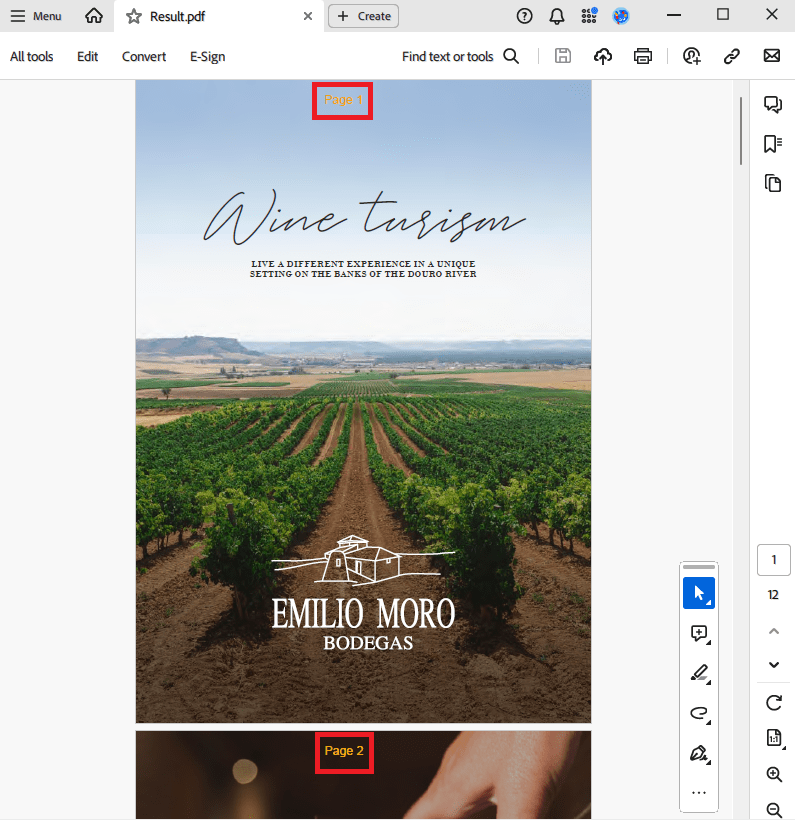Как вставить номер страницы в PDF на C# и .NET
В этой статье мы рассмотрим процесс добавления номеров страниц в существующий PDF-документ с помощью SautinSoft.Pdf.
Пошаговое руководство:
- Добавить SautinSoft.PDF из NuGet.
- Загрузить a PDF-документ. Выполните итерацию по всем страницам.
- Нарисовать нумерацию страниц оранжевым цветом поверх всего содержимого..
- Сохранить документ.
Полный код
using System;
using System.IO;
using SautinSoft;
using SautinSoft.Pdf;
using SautinSoft.Pdf.Content;
namespace Sample
{
class Sample
{
/// <summary>
/// Add page numbers to a PDF document in C# and .NET
/// </summary>
/// <remarks>
/// Details: https://sautinsoft.com/products/pdf/help/net/developer-guide/add-page-numbers-to-a-pdf-document-in-csharp-dotnet.php
/// </remarks>
static void Main(string[] args)
{
// Before starting this example, please get a free trial key:
// https://sautinsoft.com/start-for-free/
// Apply the key here:
// PdfDocument.SetLicense("...");
string inpFile = Path.GetFullPath(@"..\..\..\Wine turism.pdf");
string outFile = Path.GetFullPath("Result.pdf");
using (PdfDocument document = PdfDocument.Load(inpFile))
{
// Iterate by all pages
int pageNum = 1;
foreach (var page in document.Pages)
{
// Draw the page numbering atop of all.
// The method PdfContent(PdfContentGroup).DrawText always adds text to the end of the content.
using (var formattedText = new PdfFormattedText())
{
formattedText.Font = new PdfFont(new PdfFontFace("Helvetica"), 16.0);
// Set "orange" color
formattedText.Color = PdfColor.FromRgb(1, 0.647, 0);
formattedText.AppendLine($"Page {pageNum++}");
page.Content.DrawText(formattedText, new PdfPoint((page.CropBox.Width / 2) - formattedText.Width, page.CropBox.Height - 50));
// Because of the trial version, we'll add page numbers only to two pages.
if (pageNum > 2)
break;
}
}
document.Save(outFile);
}
// Show the result.
System.Diagnostics.Process.Start(new System.Diagnostics.ProcessStartInfo(outFile) { UseShellExecute = true });
}
}
}Option Infer On
Imports System
Imports System.IO
Imports SautinSoft
Imports SautinSoft.Pdf
Imports SautinSoft.Pdf.Content
Namespace Sample
Friend Class Sample
''' <summary>
''' Add page numbers to a PDF document in C# and .NET
''' </summary>
''' <remarks>
''' Details: https://sautinsoft.com/products/pdf/help/net/developer-guide/add-page-numbers-to-a-pdf-document-in-csharp-dotnet.php
''' </remarks>
Shared Sub Main(ByVal args() As String)
' Before starting this example, please get a free trial key:
' https://sautinsoft.com/start-for-free/
' Apply the key here:
' PdfDocument.SetLicense("...");
Dim inpFile As String = Path.GetFullPath("..\..\..\Wine turism.pdf")
Dim outFile As String = Path.GetFullPath("Result.pdf")
Using document As PdfDocument = PdfDocument.Load(inpFile)
' Iterate by all pages
Dim pageNum As Integer = 1
For Each page In document.Pages
' Draw the page numbering atop of all.
' The method PdfContent(PdfContentGroup).DrawText always adds text to the end of the content.
Using formattedText = New PdfFormattedText()
formattedText.Font = New PdfFont(New PdfFontFace("Helvetica"), 16.0)
' Set "orange" color
formattedText.Color = PdfColor.FromRgb(1, 0.647, 0)
' INSTANT VB WARNING: An assignment within expression was extracted from the following statement:
' ORIGINAL LINE: formattedText.AppendLine(string.Format("Page {0}", pageNum++));
formattedText.AppendLine($"Page {pageNum}")
pageNum += 1
page.Content.DrawText(formattedText, New PdfPoint((page.CropBox.Width \ 2) - formattedText.Width, page.CropBox.Height - 50))
' Because of the trial version, we'll add page numbers only to two pages.
If pageNum > 2 Then
Exit For
End If
End Using
Next page
document.Save(outFile)
End Using
' Show the result.
System.Diagnostics.Process.Start(New System.Diagnostics.ProcessStartInfo(outFile) With {.UseShellExecute = True})
End Sub
End Class
End Namespace
Если вам нужен пример кода или у вас есть вопрос: напишите нам по адресу support@sautinsoft.ru или спросите в онлайн-чате (правый нижний угол этой страницы) или используйте форму ниже: