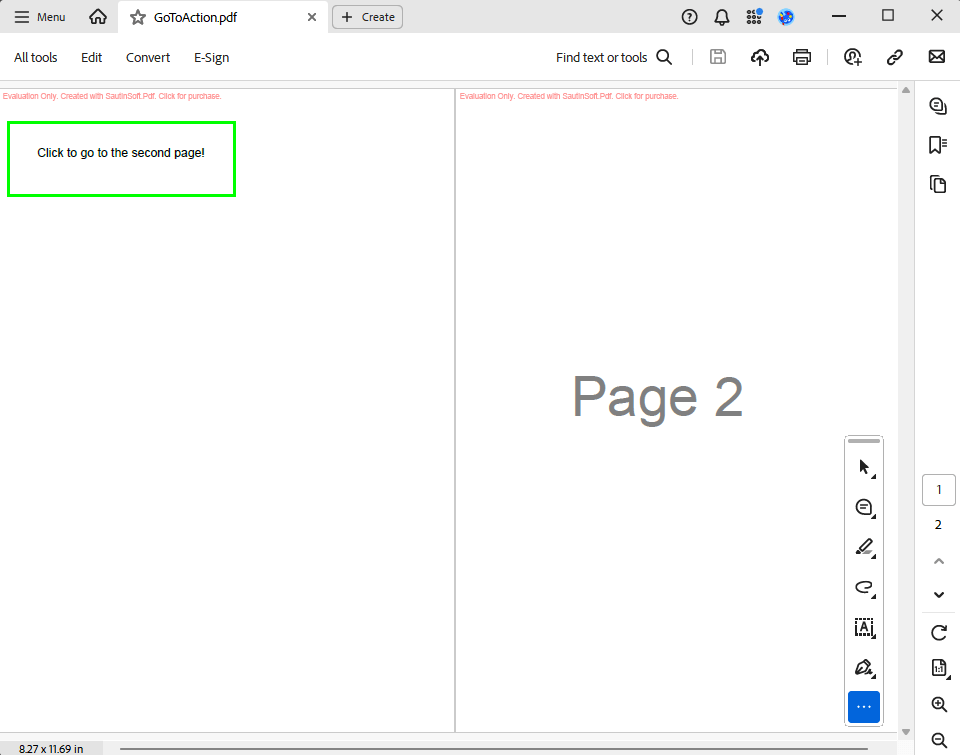Добавление действий Goto в PDF-файлы на C# и .NET
Интеграция действий перехода в PDF-файлы может значительно улучшить взаимодействие с пользователем, обеспечивая плавную навигацию по документу. В этом руководстве вы узнаете, как добавлять действия перехода в PDF-файлы на C# и .NET при помощи библиотеки SautinSoft.Pdf.
Эта интеграция имеет несколько важных применений и преимуществ:
- Улучшенная навигация. Функция «Перейти» позволяет пользователям легко перемещаться по документу, переходя на определенные страницы или разделы. Это особенно полезно для больших документов, таких как книги, отчеты или техническая документация.
- Создание интерактивных документов. С помощью Goto Actions вы можете создавать интерактивные PDF-документы, которые предлагают пользователям более удобный и интуитивно понятный интерфейс. Например, вы можете создать оглавление, в котором каждая запись будет ссылкой на соответствующую страницу.
- Улучшенное удобство использования. Пользователи могут быстро находить нужную им информацию, что повышает их удовлетворенность и сокращает время, затрачиваемое на поиск данных.
- Автоматизация рабочих процессов. В бизнес-приложениях и системах управления документами действия перехода можно использовать для автоматизации переходов между различными частями документа, что упрощает управление документами и повышает производительность.
- Создание профессиональных документов. Интерактивные элементы, такие как Goto Actions, делают документы более профессиональными и современными, что может положительно сказаться на восприятии компании или продукта.
- Учебные материалы. В учебных пособиях и учебниках действия перехода можно использовать для создания ссылок на дополнительные материалы, упражнения или ответы, что делает процесс обучения более эффективным.
Пошаговое руководство:
- Добавить SautinSoft.PDF из NuGet.
- Create новый PDF-документ и добавить новую страницу.
- Добавить аннотацию к ссылке.
- Добавить новую страницу.
- Добавить действие для перехода на вторую страницу в аннотацию ссылки.
- Сохранить PDF-документ.
Полный код
using System;
using System.IO;
using SautinSoft;
using SautinSoft.Pdf;
using SautinSoft.Pdf.Annotations;
using SautinSoft.Pdf.Content;
namespace Sample
{
class Sample
{
/// <summary>
/// How to add a go-to action in a PDF document.
/// </summary>
/// <remarks>
/// Details: https://sautinsoft.com/products/pdf/help/net/developer-guide/add-go-to-action-in-pdf-document.php
/// </remarks>
static void Main(string[] args)
{
// Before starting this example, please get a free trial key:
// https://sautinsoft.com/start-for-free/
// Apply the key here:
// PdfDocument.SetLicense("...");
GoToAction();
}
static void GoToAction()
{
string outFile = "GoToAction.pdf";
using (var pdf = new PdfDocument())
{
// Add a new page.
var firstPage = pdf.Pages.Add();
// Add Link annotation.
var annotation = firstPage.Annotations.AddLink(10, 700, 300, 100);
annotation.Appearance.BorderColor = PdfColor.FromRgb(0, 255 / 255, 0);
annotation.Appearance.BorderDashPattern = PdfLineDashPatterns.Solid;
annotation.Appearance.BorderWidth = 3;
annotation.Appearance.BorderStyle = PdfBorderStyle.Solid;
var text = new PdfFormattedText() { FontSize = 16.0 };
text.Append("Click to go to the second page!");
firstPage.Content.DrawText(text, new PdfPoint(50, 750));
// Add a new page.
var secondPage = pdf.Pages.Add();
text = new PdfFormattedText() { FontSize = 72.0, Color = PdfColors.Gray };
text.Append("Page 2");
secondPage.Content.DrawText(text, new PdfPoint(150, 400));
// Add an action to go to the second page in the Link annotation.
var action = annotation.Actions.AddGoToPageView(secondPage, PdfDestinationViewType.FitPage);
// Save PDF Document.
pdf.Save(outFile);
}
// Show the result.
System.Diagnostics.Process.Start(new System.Diagnostics.ProcessStartInfo(outFile) { UseShellExecute = true });
}
}
}Option Infer On
Imports System
Imports System.IO
Imports SautinSoft
Imports SautinSoft.Pdf
Imports SautinSoft.Pdf.Annotations
Imports SautinSoft.Pdf.Content
Namespace Sample
Friend Class Sample
''' <summary>
''' How to add a go-to action in a PDF document.
''' </summary>
''' <remarks>
''' Details: https://sautinsoft.com/products/pdf/help/net/developer-guide/add-go-to-action-in-pdf-document.php
''' </remarks>
Shared Sub Main(ByVal args() As String)
' Before starting this example, please get a free trial key:
' https://sautinsoft.com/start-for-free/
' Apply the key here:
' PdfDocument.SetLicense("...");
GoToAction()
End Sub
Private Shared Sub GoToAction()
Dim outFile As String = "GoToAction.pdf"
Using pdf = New PdfDocument()
' Add a new page.
Dim firstPage = pdf.Pages.Add()
' Add Link annotation.
Dim annotation = firstPage.Annotations.AddLink(10, 700, 300, 100)
annotation.Appearance.BorderColor = PdfColor.FromRgb(0, 255 \ 255, 0)
annotation.Appearance.BorderDashPattern = PdfLineDashPatterns.Solid
annotation.Appearance.BorderWidth = 3
annotation.Appearance.BorderStyle = PdfBorderStyle.Solid
Dim text = New PdfFormattedText() With {.FontSize = 16.0}
text.Append("Click to go to the second page!")
firstPage.Content.DrawText(text, New PdfPoint(50, 750))
' Add a new page.
Dim secondPage = pdf.Pages.Add()
text = New PdfFormattedText() With {
.FontSize = 72.0,
.Color = PdfColors.Gray
}
text.Append("Page 2")
secondPage.Content.DrawText(text, New PdfPoint(150, 400))
' Add an action to go to the second page in the Link annotation.
Dim action = annotation.Actions.AddGoToPageView(secondPage, PdfDestinationViewType.FitPage)
' Save PDF Document.
pdf.Save(outFile)
End Using
' Show the result.
System.Diagnostics.Process.Start(New System.Diagnostics.ProcessStartInfo(outFile) With {.UseShellExecute = True})
End Sub
End Class
End Namespace
Если вам нужен пример кода или у вас есть вопрос: напишите нам по адресу support@sautinsoft.ru или спросите в онлайн-чате (правый нижний угол этой страницы) или используйте форму ниже: