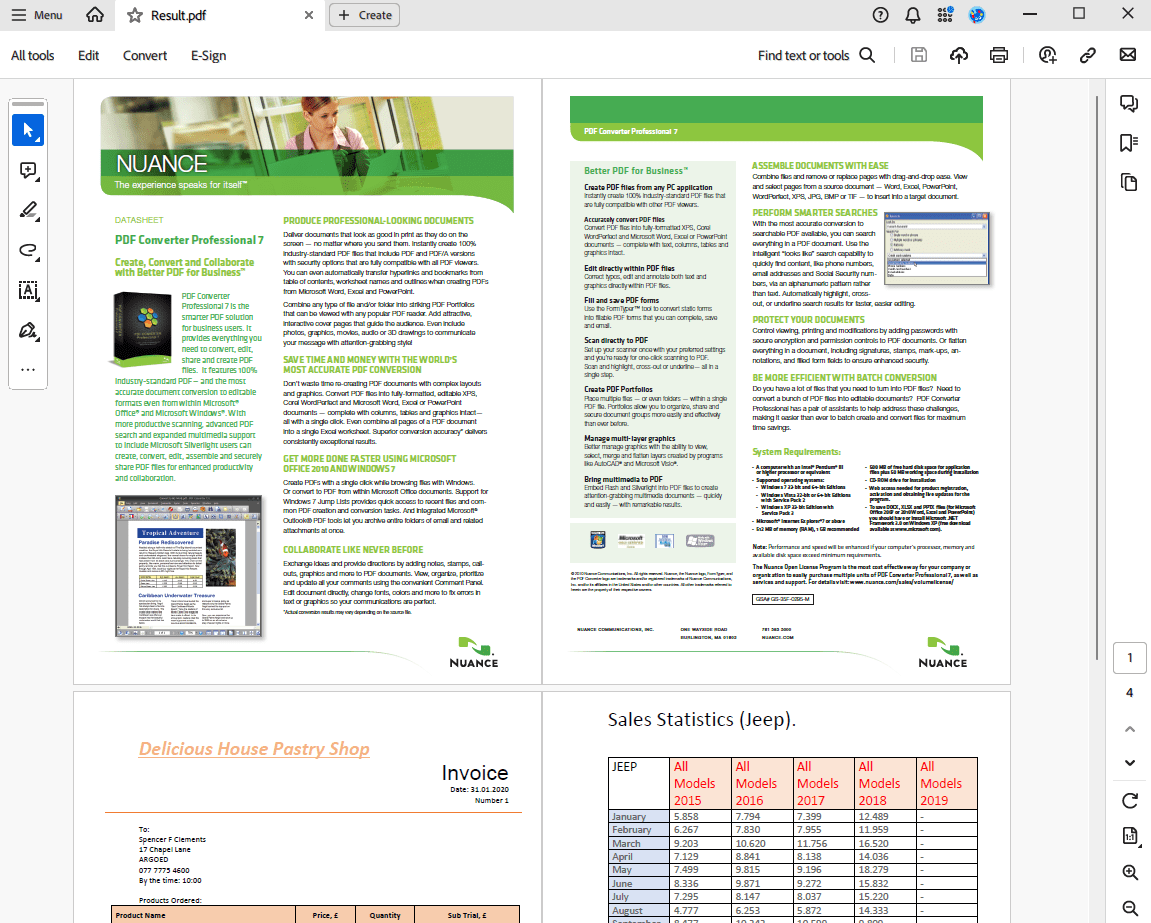Объединение документов в формате PDF в памяти на C# и .NET
Объединение PDF-файлов в памяти — это мощная функция, которую можно легко реализовать на C# с помощью библиотеки SautinSoft.Pdf. Этот подход эффективен и безопасен, поскольку не требует записи промежуточных файлов на диск. Независимо от того, работаете ли вы с настольным, веб-приложением или облачным приложением, этот метод позволяет легко объединять PDF-документы программно. Это может быть особенно полезно при создании единого документа из нескольких отчётов или квитанций.
Чтобы объединить PDF-файлы в памяти с помощью C# и .NET, выполните следующие действия:
- Добавить SautinSoft.PDF из NuGet.
- Считать PDF-файлов в память.
- Объединить PDF-документы с помощью MemoryStream.
- Сохранить документ и просмотреть результат.
Полный код
using System;
using System.IO;
using System.Collections.Generic;
using SautinSoft;
using SautinSoft.Pdf;
using SautinSoft.Pdf.Content;
using SautinSoft.Pdf.Facades;
namespace Sample
{
class Sample
{
/// <summary>
/// Merge PDF documents in memory using C# and .NET.
/// </summary>
/// <remarks>
/// Details: https://sautinsoft.com/products/pdf/help/net/developer-guide/merge-pdf-documents-in-memory-using-csharp-and-dotnet.php
/// </remarks>
static void Main(string[] args)
{
// Before starting this example, please get a free trial key:
// https://sautinsoft.com/start-for-free/
// Apply the key here:
// PdfDocument.SetLicense("...");
MergePdfInMemory();
}
static void MergePdfInMemory()
{
// In this example we are using files only to get input data and show the result.
string resultPath = "Result.pdf";
// The whole merge process will be done completely in memory.
// The list with PDFs. The each document stored as bytes array.
List<byte[]> pdfDocs = new List<byte[]>();
foreach (var f in Directory.GetFiles(@"..\..\..\", "*.pdf"))
pdfDocs.Add(File.ReadAllBytes(f));
// Create a PDF merger.
var merger = new PdfMerger();
// Iterate by documents and append them.
foreach (var pdfDoc in pdfDocs)
using (var ms = new MemoryStream(pdfDoc))
merger.Append(ms);
// Save the merged PDF to a MemoryStream.
using (var msMerged = new MemoryStream())
{
merger.Save(msMerged);
// Save the result to a file to show.
File.WriteAllBytes(resultPath, msMerged.ToArray());
}
// Show the result.
System.Diagnostics.Process.Start(new System.Diagnostics.ProcessStartInfo(resultPath) { UseShellExecute = true });
}
}
}Option Infer On
Imports System
Imports System.IO
Imports System.Collections.Generic
Imports SautinSoft
Imports SautinSoft.Pdf
Imports SautinSoft.Pdf.Content
Imports SautinSoft.Pdf.Facades
Namespace Sample
Friend Class Sample
''' <summary>
''' Merge PDF documents in memory using C# and .NET.
''' </summary>
''' <remarks>
''' Details: https://sautinsoft.com/products/pdf/help/net/developer-guide/merge-pdf-documents-in-memory-using-csharp-and-dotnet.php
''' </remarks>
Shared Sub Main(ByVal args() As String)
' Before starting this example, please get a free trial key:
' https://sautinsoft.com/start-for-free/
' Apply the key here:
' PdfDocument.SetLicense("...");
MergePdfInMemory()
End Sub
Private Shared Sub MergePdfInMemory()
' In this example we are using files only to get input data and show the result.
Dim resultPath As String = "Result.pdf"
' The whole merge process will be done completely in memory.
' The list with PDFs. The each document stored as bytes array.
Dim pdfDocs As New List(Of Byte())()
For Each f In Directory.GetFiles("..\..\..\", "*.pdf")
pdfDocs.Add(File.ReadAllBytes(f))
Next f
' Create a PDF merger.
Dim merger = New PdfMerger()
' Iterate by documents and append them.
For Each pdfDoc In pdfDocs
Using ms = New MemoryStream(pdfDoc)
merger.Append(ms)
End Using
Next pdfDoc
' Save the merged PDF to a MemoryStream.
Using msMerged = New MemoryStream()
merger.Save(msMerged)
' Save the result to a file to show.
File.WriteAllBytes(resultPath, msMerged.ToArray())
End Using
' Show the result.
System.Diagnostics.Process.Start(New System.Diagnostics.ProcessStartInfo(resultPath) With {.UseShellExecute = True})
End Sub
End Class
End Namespace
В приведённом выше примере вы можете видеть, что исходный PDF-файл объединяется, а страницы копируются в новый PDF.Net, который затем сохраняется в виде PDF-файла.
Если вам нужен пример кода или у вас есть вопрос: напишите нам по адресу support@sautinsoft.ru или спросите в онлайн-чате (правый нижний угол этой страницы) или используйте форму ниже: